Order Details
To view the details for an order, simply select it from your list of orders on the left, and the Order Details are displayed on the right. The same information that is available when you're logged in to the MercuryVMP.com website is also displayed in Mercury Mobile.
If your screen orientation is set to portrait mode (or if you're using an iPhone or iPod, ), the list of orders on the left automatically hides when you select an order. Swipe the screen from left to right, or tap the Orders button on the upper left to display the list of orders again.
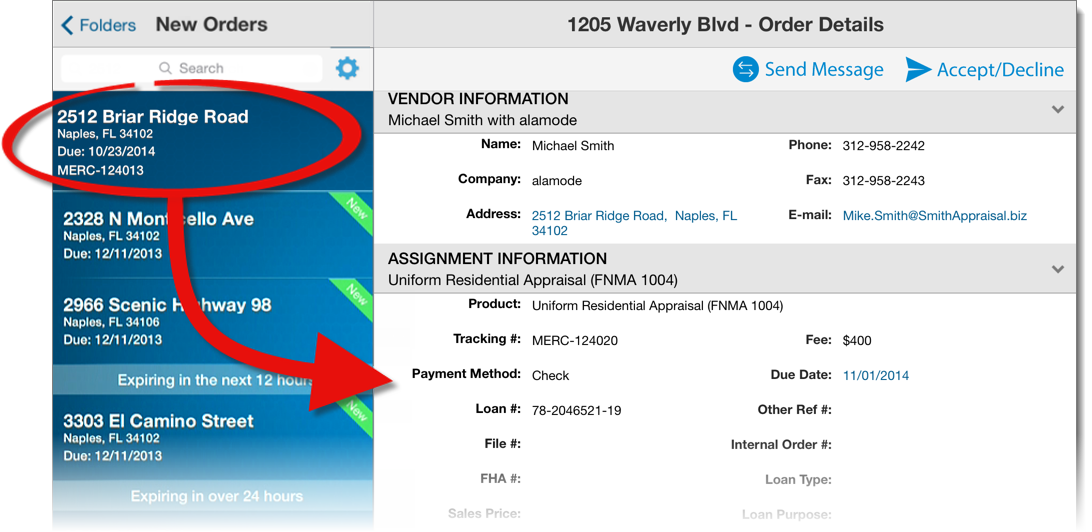
NOTE:The Order Details sections are collapsed when viewed on an iPhone or iPod. Tap an individual section to expand it and view additional information.
To expand or collapse a section in the Order Details, tap the arrow icon on the right of the section header. The expanded and collapsed sections are remembered for future orders and your preferred sections are displayed the same way for all subsequent orders.
Order information displayed as a blue link in the Order Details indicates that you can interact with it:
- Tap an address to map it using the default mapping application for your device.
- Tap an e-mail address to open a new message in your default e-mail program (you must have an e-mail client configured on your device to use this).
- Tap a phone number to dial the number (if supported by your device).
- Tap a date to add an event to your device's calendar.
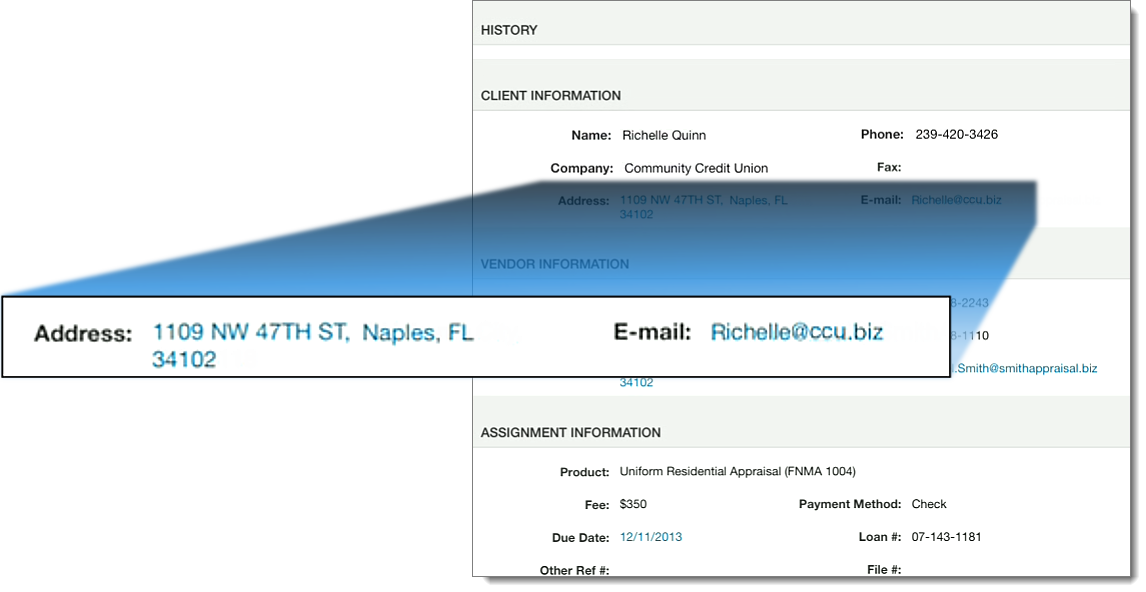
Documents that have been uploaded and attached to the order are located in the Documents section at the bottom of the Order Details. Tap an attached document to open it in the default application for that file type.
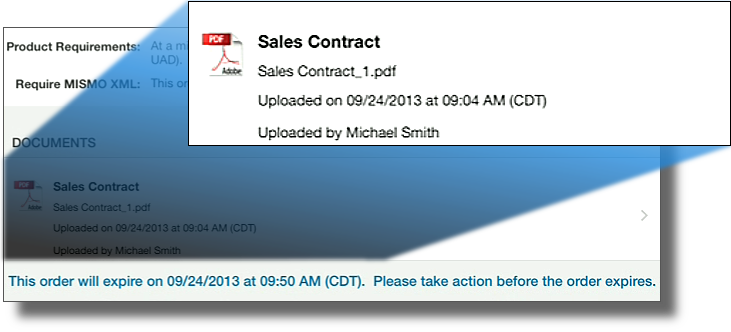
More:
Mercury
Network and its products are trademarks |
 Acknowledge new orders
Acknowledge new orders