If you need to send a message to the client or lender, you can do so through Mercury Mobile. To send a message:
- In Mercury Mobile, tap the status folder containing the order you wish to send a message about using the list on the left.
- Find the order in the list of open orders and tap it to view the Order Details.
- Press Send Message in the top toolbar.
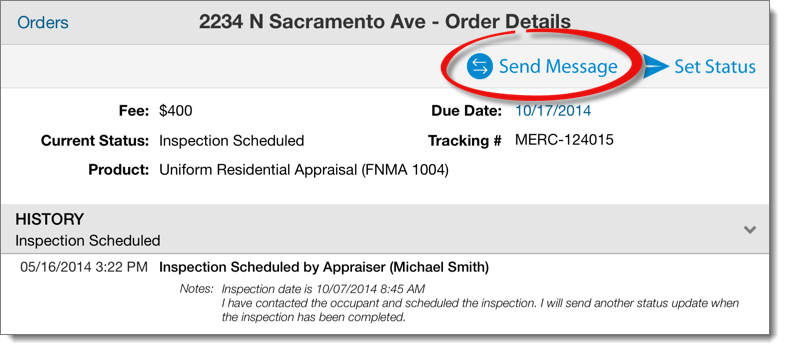
- Then, do one of the following:
- If using double-blind ordering — Select one of the provided messages and press Send.
- If NOT using double-blind ordering — Type a Message into the provided box and press Send.
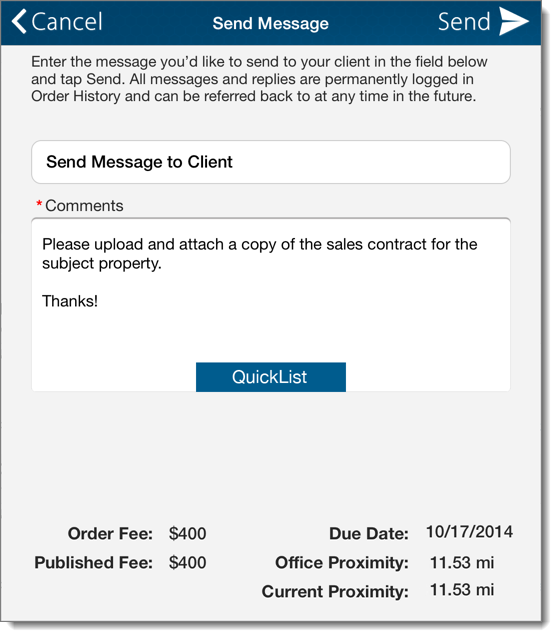
Additional information about your order is displayed at the bottom of the Message window.
- Order Fee
- The current fee for the order proposed by the client.
- Published Fee
- The fee configured in your Mercury profile for this type of appraisal.
- Due Date
- The current due date proposed by the client.
- Office Proximity
- The distance to the subject property from your office. The distance is determined by the address configured in your Mercury profile.
- Current Proximity
- The distance to the subject from your current location.
Mercury
Network and its products are trademarks |