Configure Order Form |
||
You can make many changes to the order form that clients use to order appraisals on your VMP XSite. To change settings for your default order form:
- Log into your VMP XSite.
- Click Preferences, VMP XSites.
- If you have multiple VMP XSites connected to your Mercury Network account, use the drop-down under VMP XSite to Mercury Network Configuration to select the site for which you'd like to make changes.
- On the left, click Configure Order Form.
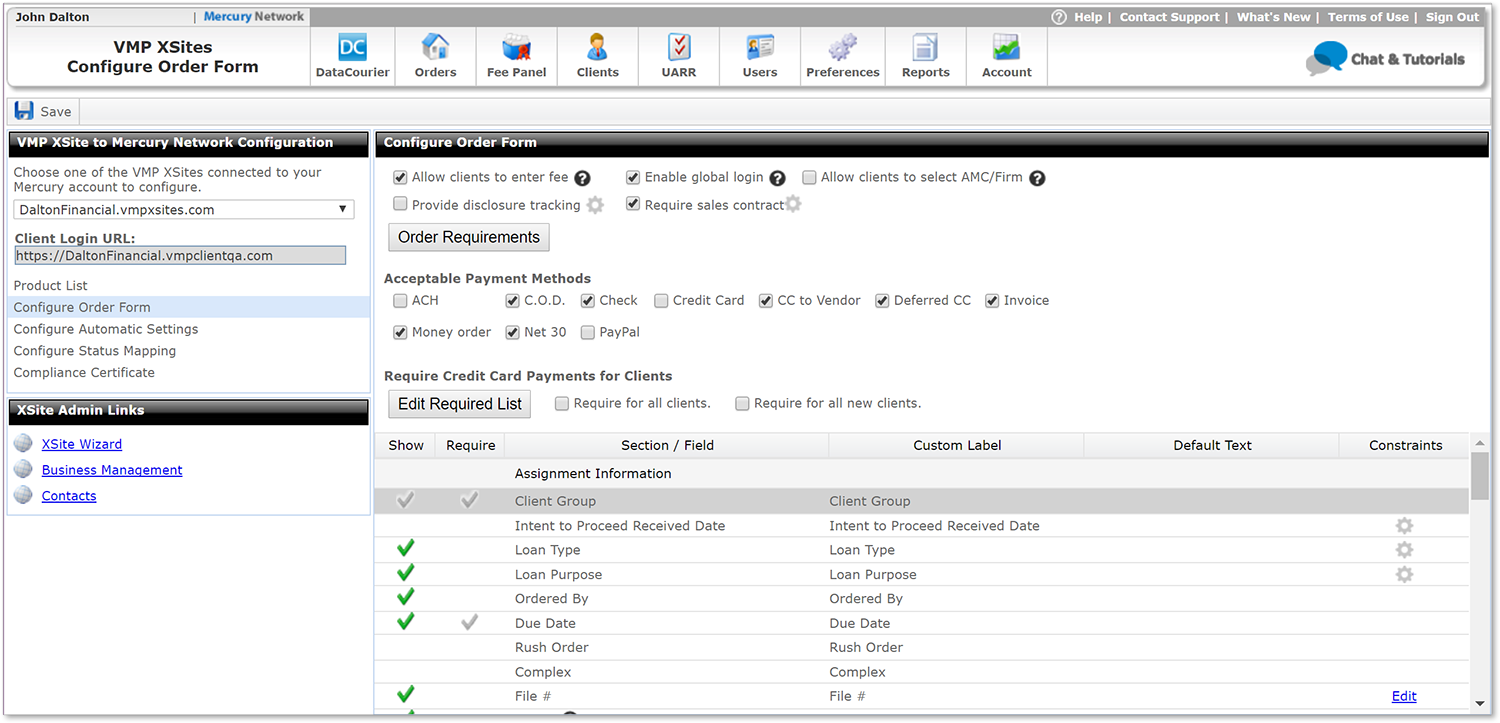
Now, on the right, you'll see several options you can change for the order form. Here's what they mean:
- Allow clients to enter fee - when checked, clients ordering an appraisal will be able to type their own fee for the product they're ordering. This essentially gives them the ability to override the default fee when ordering a product.
- Provide Disclosure Tracking - This lets you track whether
or not the disclosure is complete or pending expiration for the
order. With this box checked, you'll see 2 new filters in Mercury
Network's Order's view: Requires Disclosure and
Pending Disclosure Expiration. The disclosure date can
be updated by the client via your VMP XSite, or by editing the order in
Mercury Network. Click the gear icon (
 ) to configure your disclosure
tracking so that tracking is only applied to orders with specific loan
purposes.
) to configure your disclosure
tracking so that tracking is only applied to orders with specific loan
purposes.
Note: If you've enabled Disclosure Tracking, orders will not show in the Requires Assignment filter until the disclosure date has been provided and the disclosure date has passed. To enable Disclosure Tracking per client, check the box here, then use Client Groups to turn off tracking for specific clients. - Enable Global Login - This setting allows clients to log in to the VMP Client Portal using an account created on any XSite. Leave this option disabled if you prefer your clients to use an account you created.
- Require sales contract - Check this so your client will
always be required to upload a sales contract for orders with a loan purpose
of Purchase. In order to ensure you always know the loan purpose, we
recommend you place a check in the Required column for Loan
purpose in the Configure Order Form page, so that field will
always be required on your order form.
Click the gear icon to choose which products should require a sales contract. - Order Requirements - Click the Order Requirements button to enter requirements, instructions, disclaimers, or anything important that must be confirmed by the client before placing an order.
- Acceptable Payment Methods - check the boxes here to enable any payment method you intend to accept.
In the grid on the bottom portion of the page, you can make changes to each of the items to adjust how it appears on the order form, as well as how your clients interact with the form while ordering an appraisal.
Each row in the grid represents a field on the order form, and for each field there are several options - represented by columns in the row. Here's what the different columns mean from left to right:
- Show - a check in this column simply means this field will be displayed on the order form.
- Require - place a check here to make sure your client completes this field before submitting the form.
- Section/Field - this just shows you which field you're currently editing, displaying the default label for the field.
- Custom Label - Here you can change the field's label if you don't want to use the default label. Simply click directly on the text to change it.
- Default Text - the text you enter here will be displayed in the field by default. Just click anywhere in this column to begin changing the text. Depending on the field, you may choose the text from a drop-down or enter your own text.
- Constraints - for some fields, you can set validation criteria to help eliminate data entry errors. To set the constraints, click the Edit link in this column to open the Field Constraints dialog. See the Field Constraints section for further detail on how to set the criteria.
Once you've made your intended changes, click Save in the upper left to commit them.
More:
Mercury
Network and its products are trademarks |
 Field Constraints
Field Constraints