Order Details |
||
To view the details of an order, simply double-click it in your list of orders on the right, or single-click the order to select it and click View in the toolbar on the upper left.
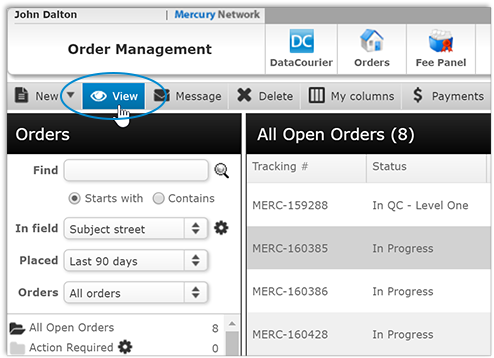
Order details is where you perform the majority of the management functions for an order. From here you can duplicate and edit orders, send messages, update the order status, and more.
Matching Order Alert
If more than one order exists for the same property address, a banner is displayed at the top of the Order Details indicating that multiple orders exist. Click More info to view the list of orders.
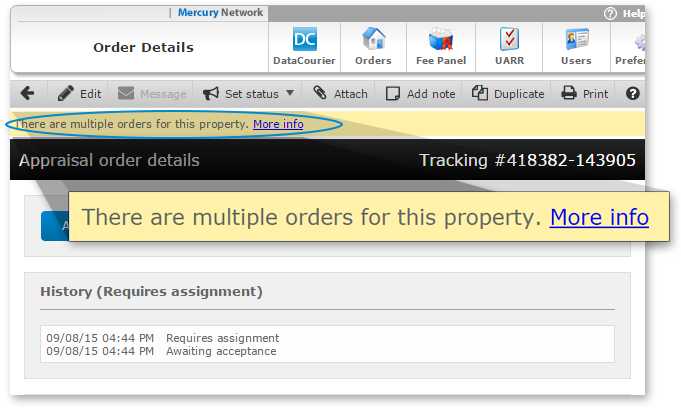
Review the list of orders in the Matching Orders window. Click the Tracking Number to jump to that order's details.
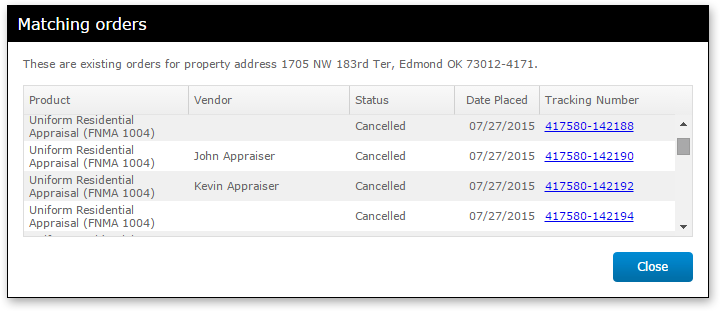
Vendor information
In the Vendor information section, you'll see details about the
vendor to whom the order has been assigned. If you are assigning orders to
supervisor appraisers, the supervisor can add the trainee to the order, and
you'll see their information here.
Reassign an order to another employee
To reassign an order to another employee:
- Double-click an order to view the Order Details.
- In the Assignment Information section, click the
employee's name that the order is assigned to.
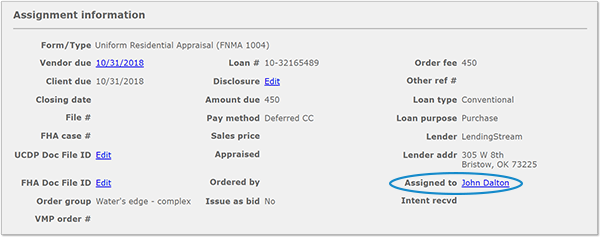
- In the Assign to Employee window, select the user that
you're assigning the order to from the drop-down list and click
OK.

View XSite Order
While working in orders placed through the VMP Client Portal you can quickly move between your VMP XSite and Mercury Network. The View XSite Order link on the right side of Order History opens the same order in your VMP XSite.
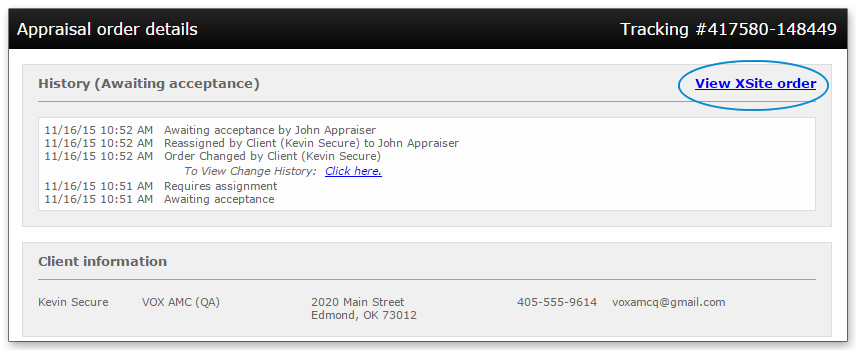
A View Mercury Order link is available in the top right corner of Order Details when working in the VMP XSite. This link opens the same order in Mercury Network.
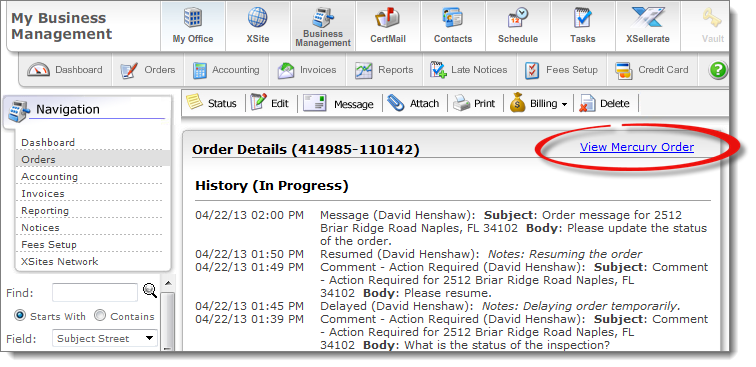
More:
Mercury
Network and its products are trademarks |
 Edit Orders
Edit Orders