Set Status |
||
Updating the status of an order allows you to keep the appraiser and other parties involved with the ordering process informed of the order's progress. To set an order's status, navigate to Order Details, click Set Status in the toolbar, and then select the appropriate status from the drop-down menu.
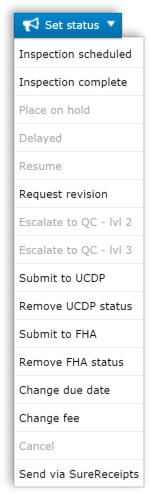
Status Messages
Depending on the status you choose, a range of options may appear, including date selectors, fields to enter fee changes or other information, options to upload and attach files, and more. In addition to these options, some status updates require you to send a message, while sending a message is optional with other status updates.
- When orders are NOT double-blind — Type a Message into the provided box and click OK.
- If you're sending a message using double-blind ordering —
Select one of the provided messages and click OK.

- If you're having trouble locating the specific canned comment that applies to your situation, try searching for it using the search bar on the upper right of the Set Order Status window. As you enter your search terms or keywords, the list of canned comments is filtered dynamically — removing any canned comments that don't meet your search criteria.
- If you're unable to find a canned comment that applies to your situation, click Suggest a canned comment on the lower left and fill out the request form to have a new comment added to the list.
More:
Mercury
Network and its products are trademarks |
 Set Inspection Status
Set Inspection Status