Reviewing Completed Orders |
||
When a completed report is delivered by the vendor, it is automatically marked as In QC - Level One (previously called "Pending Quality Review") which indicates that it is ready for approval before delivery to the client. When an order is in this status, there are several options available to you.
- Escalate the order to a higher level of Quality Control
This option allows you to manage an escalated review process for any order. Your escalation options are In QC - Level Two and In QC - Level Three. To set this status for the order:- Click Set status.
- Select the intended QC escalation level in the list.
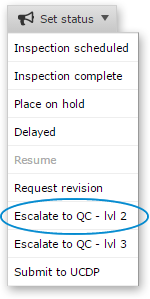
Click here for further details about the In Quality Control status.
- Accept this report as-is and mark the order as completed.
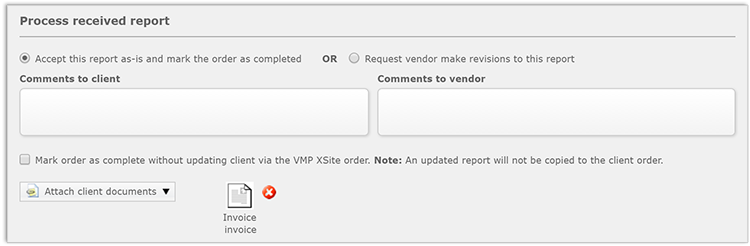
- Use this option if you've reviewed the report and are ready to accept it.
- You can also choose to attach any documents that were uploaded by the client. To do so, click Attach client documents and click on each document that should be included along with the PDF of the completed report.
- Use the Comments to client and Comments to vendor fields to send separate comments to clients and vendors.
- Here, you'll also see the associated order documents such as an invoice or compliance certificate that was included with the report, if applicable. Click to view.
- Request that the vendor make revisions to this report.
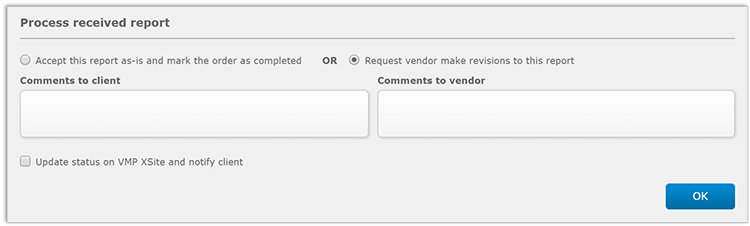
- Use this option if you need the appraiser to make revisions to the completed report.
- In the comments section, enter any information the vendor might need in order to complete the report. These comments will be preserved in the audit trail.
- Check Update status on VMP XSite and notify client if you wish to notify your client of the revision request.
In Completed order attachment options, you'll see options that control whether the completed report and other attached documents will be included in the e-mail notification that is delivered to the VMP XSite client.
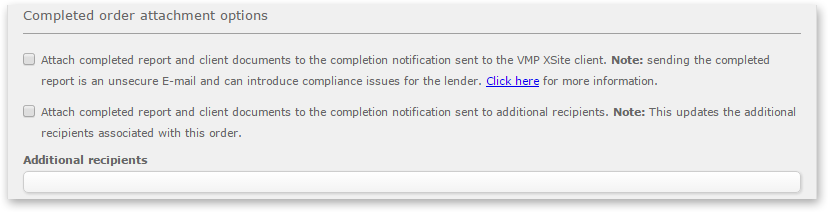
- Click Attach completed appraisal and client documents to the completion notification sent to the VMP XSite client if you intend to include the report PDF and other documents in the e-mail notification that is delivered to the client.
- Click Attach completed appraisal and client documents to the completion notification sent to additional recipients if these documents should be attached to the e-mail notifications that are sent to any additional recipients on the order.
- In the Additional recipients field, you can enter
multiple e-mail addresses for additional recipients to whom the completion
notification should be delivered. Multiple e-mail addresses should be
separated by a semicolon.

Note: Be aware of any compliance risks associated with delivering these documents via e-mail. Since e-mail is inherently insecure, attaching documents to the message may expose any non-public information they contain.
In SureReceipts options section you can set the appraisal to be delivered to the borrower.
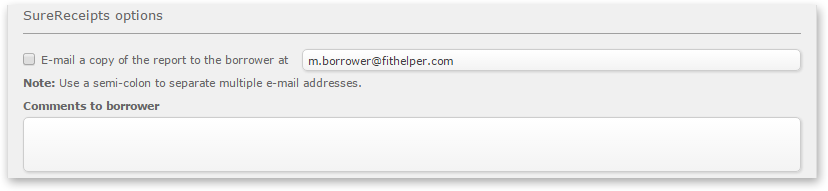
- If you would like to deliver the report to the borrower, check E-mail copy of appraisal to the borrower at and enter the borrower's e-mail address. The e-mail address entered for the borrower on the appraisal order will be included here by default. Additional e-mail addresses may be added, and must be separated by a semicolon.
- Enter any comments that should be included in the message that will be
delivered to the intended recipients.

Note: When the appraisal is delivered in this way, it is not attached to the e-mail message. Instead, the recipient(s) will receive instructions for securely retrieving the report, eliminating the risk of exposing non-public information via e-mail.
Mercury
Network and its products are trademarks |