Manually Sync Status to VMP |
||
Status Mapping is often configured in such a way that not all statuses are set to sync automatically. You can also manually sync statuses on an individual, order-by-order basis. When manually syncing a status event, you have the option to edit the original comments included with that status update, add to the original comments, or enter new comments.
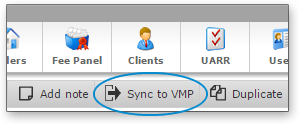
To manually sync a status update:
- From the Orders view, open the order that contains the status event you want to manually sync to view the Order Details.
- Click Sync to VMP on the toolbar.
- In the Sync to VMP window that appears, select the status event to manually sync.
- Edit the original comments, enter new comments, or leave the comments in their original state.
- When manually syncing a Message status, check the
Action Required box in the lower left to indicate that the
message being synced requires further action. Checking the
Action Required box updates the status that is synced from
Message to Comment: Action Required.
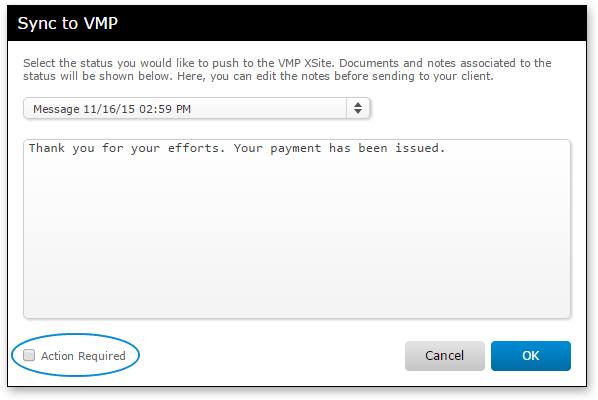
Note: This option is also available when syncing a status from your VMP XSite. Just check the Action Required box in the Sync to Mercury window. - Click OK.
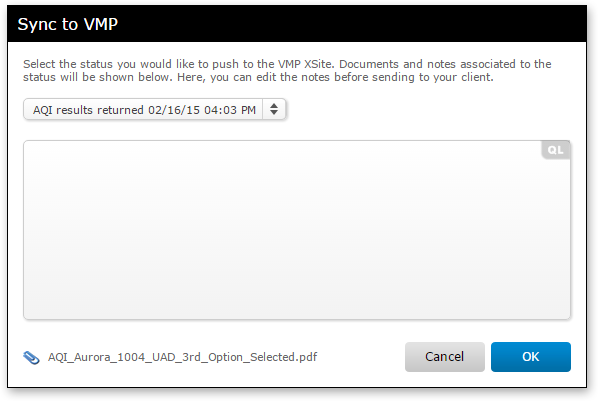
After a status event is synced an icon appears beside the entry in the
order’s history. Green icons ![]() indicate the status was synced and no changes were made to the associated
comments. A blue icon
indicate the status was synced and no changes were made to the associated
comments. A blue icon ![]() indicates that
the original comments were edited prior to the status update being synced.
To view specific information about a status event’s synchronization hover your
cursor over the icon in the History section of the order’s
details. When you hover over an icon you're presented with a tool tip that
displays the synchronization details.
indicates that
the original comments were edited prior to the status update being synced.
To view specific information about a status event’s synchronization hover your
cursor over the icon in the History section of the order’s
details. When you hover over an icon you're presented with a tool tip that
displays the synchronization details.
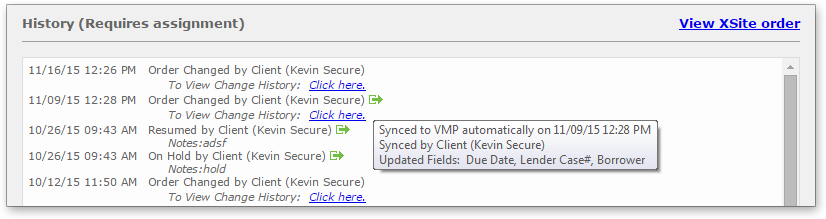
Mercury
Network and its products are trademarks |