Add an Internal Note |
||
If you need to add a note to an order for your own audit purposes, there's a feature for that. Keep in mind, these notes are only visible to you and your other Mercury Network users. The appraiser will not see this type of note, nor will any notification be sent.
To add an internal note:
- In Mercury Network's Order view,
click on the status of the order to which you'd like to add a note.
- Find the order in the list of orders on the right and double-click it.
- On the toolbar, click Add note.
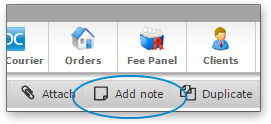
- After confirming the prompt that appears, you'll see a window that will
allow you to type the note.
- Since this note is entirely for your internal purposes and is visible only to you and your other Mercury Network users, you can type any message that you like.
- When you're satisfied with the note you typed, click Add. The note's contents will appear in the order's audit trail along with a time-stamp and the name of the user who added the note.
Mercury
Network and its products are trademarks |