Add QuickList entries |
||
Using QuickLists will save you a lot of time by preventing you from re-typing paragraphs or sentences that you use often. To use QuickLists, you'll add entries to your QuickList database to select from.
Follow the steps below to begin adding QuickLists entries:
- Move your cursor over the field where you want to add the QuickList
item. When you do, you'll see the QuickList
icon (
 ) appear in the upper right corner
of the field. When you see the icon, click it.
) appear in the upper right corner
of the field. When you see the icon, click it.
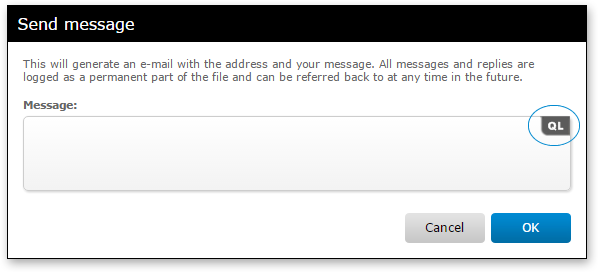
- Once the QuickList window appears, click New
button.
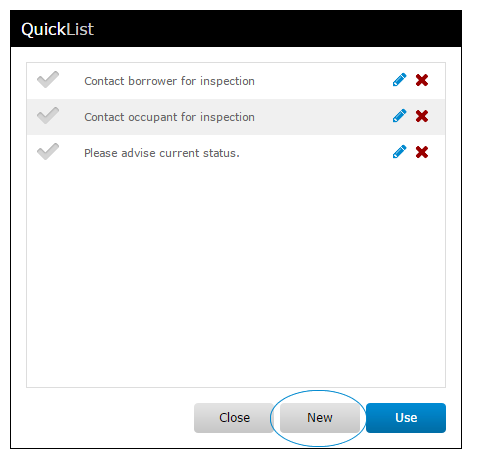
- Use the editor to enter the description and text for the QuickList entry
you're adding. The text that you type in the 'Description' field is what
appears in the list of entries when choosing one to use. The wording you
enter in the 'Text' field is what populates in a field after selecting to use
this QuickList entry.
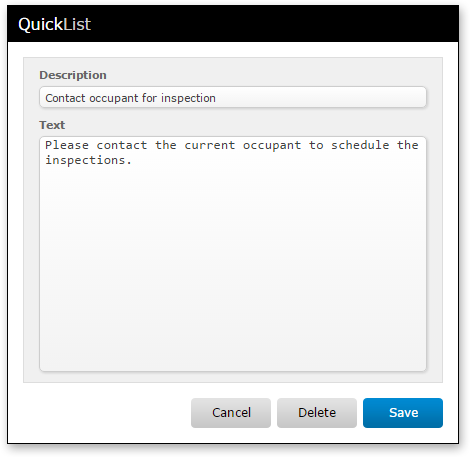
- When you're ready to save the QuickList entry, click the Save button.
Now you're returned to the QuickList window where you can use the entry, add a new one, or make further edits. If you're finished with QuickLists, click the Close button of the QuickList window.
Mercury
Network and its products are trademarks |