Enter a Doc File ID |
||
If you have received or uploaded an appraisal that already has a Doc File ID as a result of submission to UCDP, you can enter that Doc File ID in DataCourier.
Here's why the option exists, and when you would want to use it.
Edit the Doc File ID if you're submitting a revised appraisal to UCDP
|
||||
The only time you would have a Doc File ID for an appraisal is if you already submitted an appraisal to UCDP for the same loan. So, the only reason to manually enter the Doc File ID in DataCourier is if the DataCourier appraisal will replace your previous UCDP submission.
Let's say that you received an appraisal via e-mail (not safe!) and submitted it to UCDP outside of DataCourier. But, it contained an error, and you need to resubmit it. So, you requested the revision, and the appraiser has delivered that revision to you via DataCourier. Of course, you could download the MISMO XML from DataCourier then log directly into the portal and submit the revised report to the existing loan file, but there's a better way:
- Open the appraisal in DataCourier.
- Click Edit next to Doc File ID.
- Enter the existing Doc File ID you received from UCDP when you submitted the first appraisal.
- Submit the appraisal directly to UCDP from DataCourier.
The new appraisal will replace any previous submission, and you'll receive the new SSR and review results in DataCourier.
|
||||
 |
Click here to see how to submit a second or third appraisal directly to UCDP. |
If you're trying to upload an additional appraisal for the same loan, you'll need to log directly into UCDP and manually upload any appraisal that's in addition to the first one you submitted. Here's how:
- Log into UCDP at www.uniformdataportal.com.
- Click the Search tab.
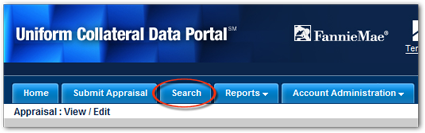
- Use the search tools to find the order for which you intend to submit the additional appraisal.
- When you've opened the order, scroll down and find the blue bar that says
Appraisal 2 (if you're uploading a second appraisal) and
click the arrow on the far right to expand that section. Use the
Appraisal 3 section if you're uploading a third appraisal.
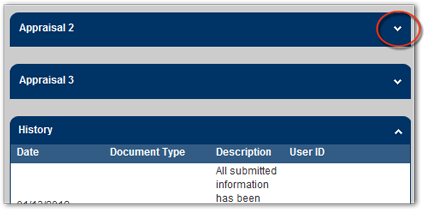
- Now, use the Browse button in the Appraisal 2 section to find the additional appraisal.
- Click Submit, to submit the report to the portal.
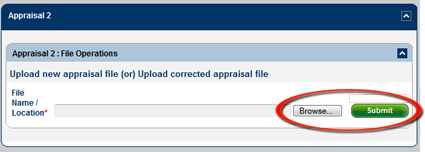
How do I know for sure?
If you're not sure that you're submitting a second or third appraisal for the same loan, you can log into UCDP and do a search for the loan number. Here's how:
- Log into UCDP at www.uniformdataportal.com.
- Click Search.
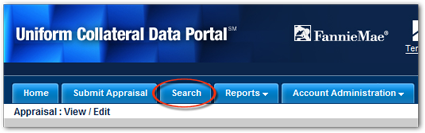
- On the search page, enter the loan number in the Lender Loan Number field and click Search.
- View the details of the order and look at the appraisal to compare it to the one you're getting ready to submit.
If the loan you're working with already has an appraisal, and the appraisal that you're submitting is a completely separate report for this loan, you can be reasonably sure that you're submitting an additional appraisal rather than a revised version of the first submission. Go ahead and submit the additional appraisal within the portal as described above.
Remember: You can avoid logging directly into the portal if you order your appraisals using a full Mercury Network account - and that's just one of the excellent tools you can use in Mercury Network, and it's free to use! Learn more here.
Mercury
Network and its products are trademarks |