DataCourier |
||
DataCourier is the best way to handle reports that weren't ordered or delivered via Mercury Network. So, if you receive a "one-off" appraisal via DataCourier delivery — or even just a regular e-mail — you can work with the report in Mercury Network. You'll be able to view the PDF, submit the appraisal to UCDP, and view the Submission Summary Report and more all in the same portal where you manage the rest of your appraisals.
|
||||
To access DataCourier:
- Log into Mercury Network. Or, click the View Appraisal button in the notification e-mail you received when an appraisal was delivered to you via DataCourier.
- Click the DataCourier button at the top.
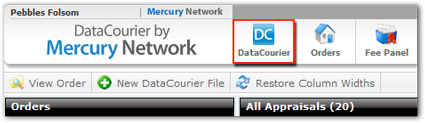
- Now, you'll see the DataCourier Powerview, which has
three important components:
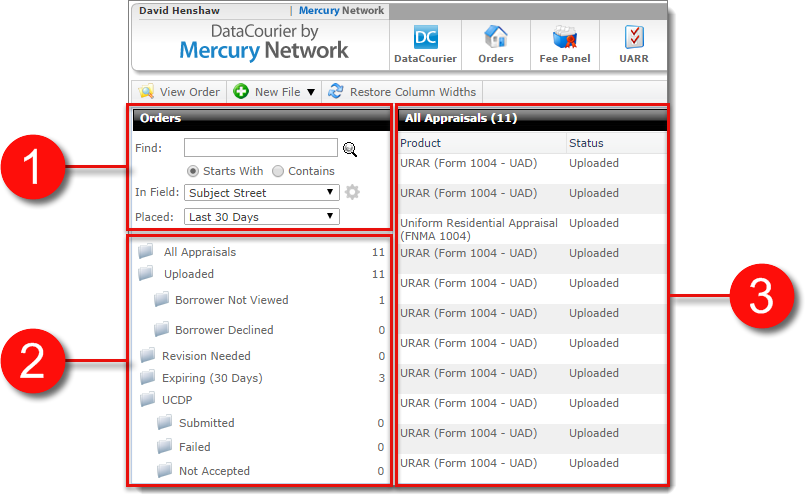
1. Search appraisals
- Type a search term into the Find box.
- Choose whether to search for an appraisal that Starts With or simply Contains your search term.
- Using the In Field drop-down, select the field in which you would like to search.
- In the Placed field, choose the timeframe in which you would like to search.
- After you've made your selections, click the Magnifying Glass or press Enter to execute your search.
- You can also change your search defaults. Click here for details.
2. Tracking folders
These folders give you an easy way to "filter" the appraisals in the list. So, if you want to see all the appraisals in DataCourier, just click All Appraisals. Similarly, if you wanted to see only appraisals that were not accepted by UCDP, you would click the Not Accepted folder in the UCDP section. To view the list of appraisals sent to a borrower via SureReceipts that haven't been viewed, click Borrower Not Viewed. Or, to view the appraisals where the borrower viewed the e-mail, but didn't acknowledge and download the appraisal, click Borrower Declined.
Note: You'll only see the UCDP section of tracking folders if you've set up your connection to UCDP. Click here for instructions on setting up your UCDP connection.
3. Appraisal List
On the right, you'll see the list of DataCourier files. By default, you'll be viewing all appraisals in DataCourier for the last 90 days. However, when you search appraisals or use the tracking folders, the appraisal list will display your selected list of reports.
In the appraisal list, you can sort by any of the columns. Simply click the column header to sort the list by that column. Click the header again to toggle the sort order ascending/descending.
You can change the width of each column to more easily view the contents. Simply hover your mouse on the line between the column headers, click, and drag to adjust the width. Click Restore Column Width to quickly restore the column widths to their defaults.
Mercury
Network and its products are trademarks |
