Setting Inspection Status |
||
Since some vendors don't send a status when they schedule or complete an inspection, these status changes can now be added within Mercury Network. To set the inspection date or mark an inspection as complete...
- In Mercury Network, click All Open Orders in the list of order statuses on the left.
- Find the order in the list of open orders and double-click it.
- Click Set Status in the top toolbar, and select
Inspection Scheduled or Inspection Completed
from the drop-down menu.
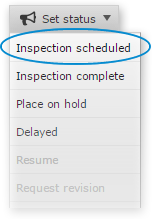
- In the window that appears, enter the scheduled date for the inspection.
- Add any applicable messages that should accompany the status update.
- Click OK.
Mercury
Network and its products are trademarks |