Change due date |
||
You can make changes to the due date without even editing the order. Here's how:
- In Mercury Network's Orders view, double-click the order for which you intend to change the due date.
- In the Order Details view, click Set
status and select Change due date.
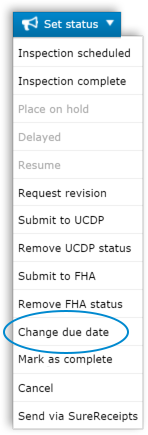
- In the dialog that appears, type the new due date or click the calendar icon to select it.
- Enter comments to explain the reasons for the change. These comments will be visible to the vendor and preserved in the audit trail.
- Click Set date.
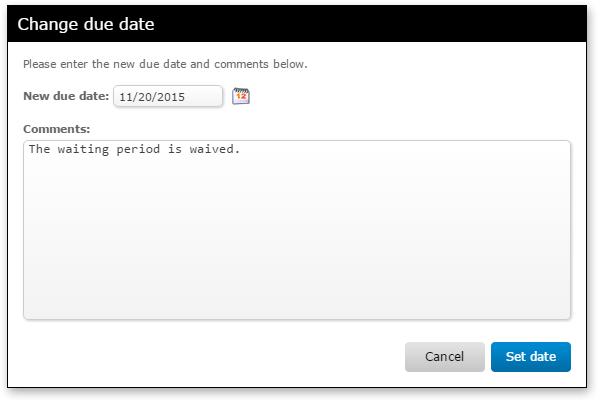
That's it. The new due date will be reflected on the order and your vendor will be instantly notified.
Mercury
Network and its products are trademarks |