Select Qualified Vendors |
||
To select from a list of qualified vendors on Mercury Network...
- Log into your Mercury account and click
Fee Panel.

- Click Build fee panel in the top toolbar.
- In the screen that appears, mark the Mercury Network vendors option and click Next.
- Mark the criteria you want to use to limit your vendor candidate list and
then click Next.
Be sure to specify limits in the boxes provided. Options include:- Vendor type
- Appraiser license type
- Select appraiser designations/certifications
- Require a valid appraisal license
- Require E&O insurance
- Late percentage threshold
- Acceptance percentage threshold
- Average turn around time
- Number of expirations
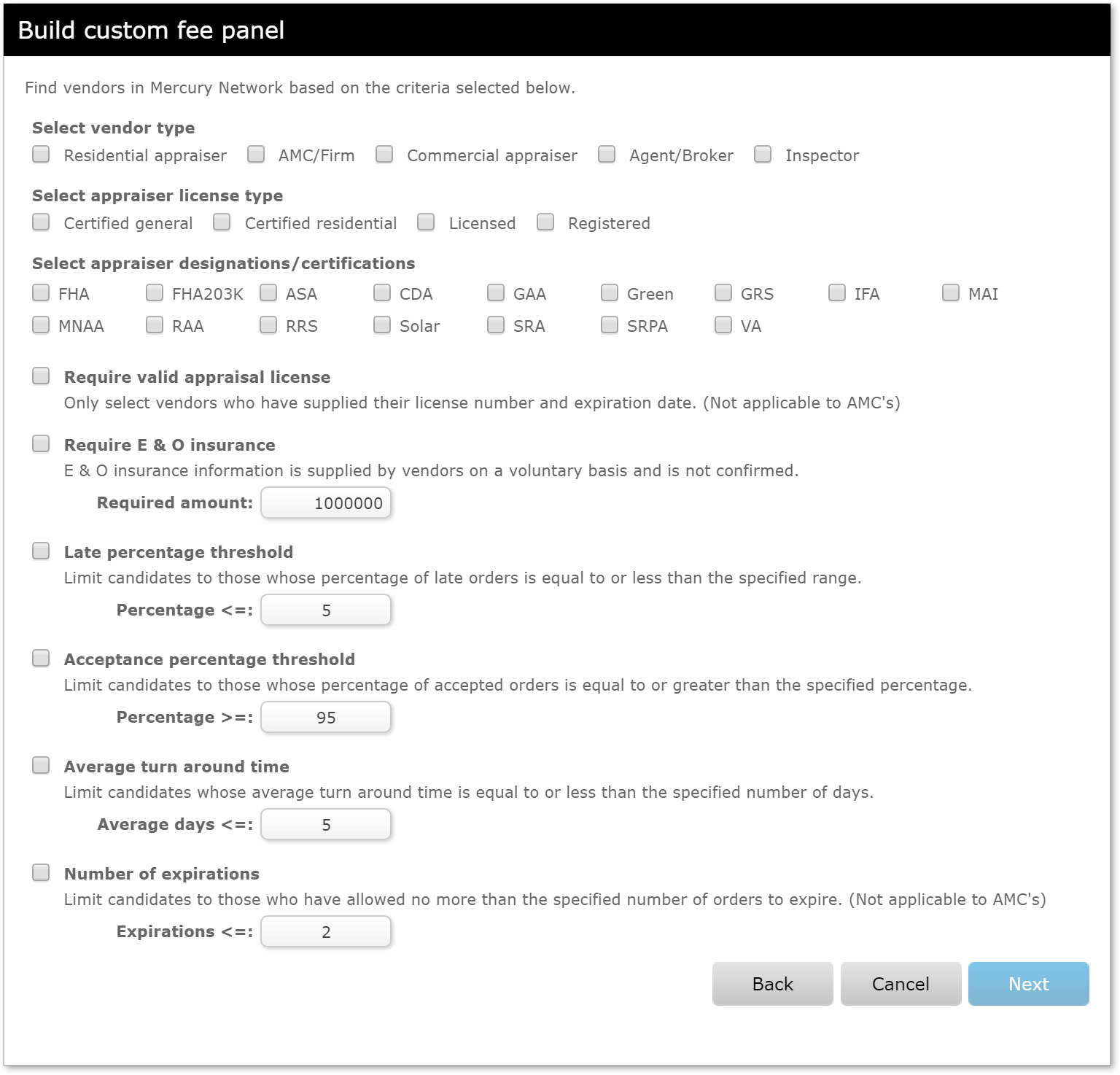
- From the list of states and counties, select the states and counties where you require coverage. To select multiple counties at a time, hold down Ctrl on the keyboard while you click to select them individually or hold down Shift while you click to select counties in groups. You can also double-click on a state to select all counties in the state. Once you've selected the counties you need, click Select to add them to your list.
- Click Finish to view your appraiser candidate list.
- From the candidate list, you can accept or reject any or all candidates.
The best way to review a candidate is to click on the View profile icon
 to the left of
the company name in the candidate list.
to the left of
the company name in the candidate list.
Note that any candidates that have no license or coverage area listed in their Mercury Network profiles will be noted by a caution symbol and you should consider requesting this information from the candidate so you can accurately gauge the vendor's qualifications.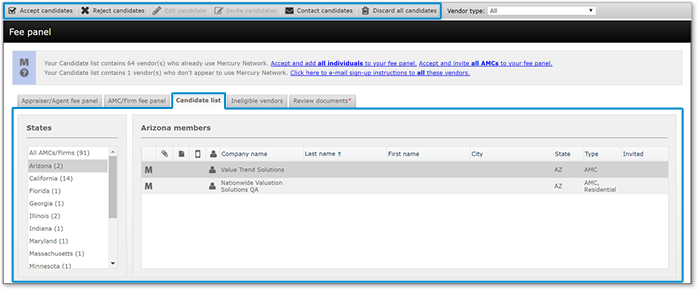
- To accept some candidates - Click the vendors you wish to accept while holding down the Ctrl key on your keyboard. Once you've selected the vendors you want to accept, click Accept Candidates in the toolbar. Then, click Yes to confirm your acceptance.
- To accept all of the individual candidates - Click the Accept and add all individuals to your fee panel link above the candidate list. Then, click Yes to confirm your acceptance.
- To accept all of the AMC candidates - Click on the Accept and invite all AMCs to your Fee panel link above the candidate list. Then, the email editor will appear so you can prepare your invitation email which will be sent to all the AMCs in the candidate list.
- To reject some candidates - Click the vendors you wish to reject while holding down the Ctrl key on your keyboard. Once you've selected the vendors you want to reject, click Reject Candidates in the toolbar. Then, click Yes to confirm your rejection.
- To reject all of the candidates - Click Discard All Candidates in the top toolbar. Then, click Yes to confirm your rejection.
Mercury
Network and its products are trademarks |