Find orders |
||
There are two ways you can find orders inside your Mercury Network account: search and filters.
Search for orders
To search for an order using some piece of information about the unique order you want:
- Log in to your Mercury Network account.
- In the Orders view, type a search term into
the Find box on the left side of the screen.
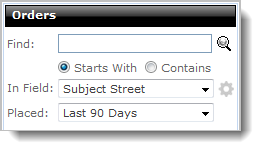
- Choose whether to search for an item that Starts With or simply Contains your search term.
- Using the In Field drop-down, select the field in which you would like to search.
- In the Placed field, choose the timeframe in which you would like to search.
- After you've made your selections, click the Magnifying Glass or press Enter to execute your search.
Changing Search Defaults
When searching orders, there are default values in the In Field and Placed drop-down boxes. For faster searching, you can change these defaults. To do so:
- Click the gear icon (
 ) to the right of the In
Field drop-down box.
) to the right of the In
Field drop-down box.
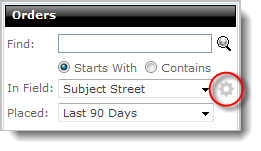
- In the window that appears, you'll see several options that pertain to
finding orders:
- In the Placed Default drop-down, choose which search option should be chosen by default.
- In the Field Default drop-down, choose which option should be chosen by default.
- In the Show the following as available fields: section, choose those items that should appear as options in the In Field drop-down.
- When you've made your selections, click Save.
Filter orders
To filter your orders based on their current status, just click a status folder on the left side of Mercury Network’s Orders list.
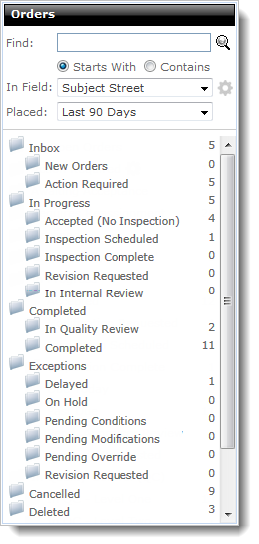
Mercury
Network and its products are trademarks |