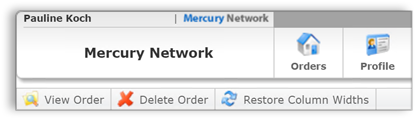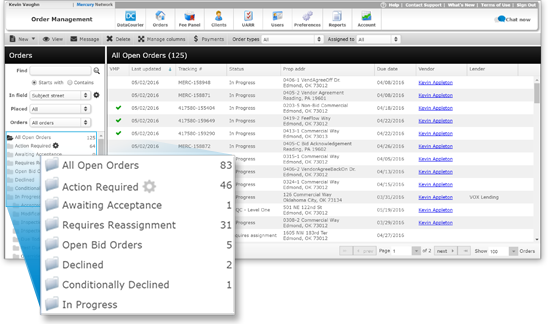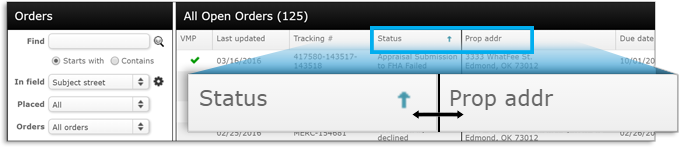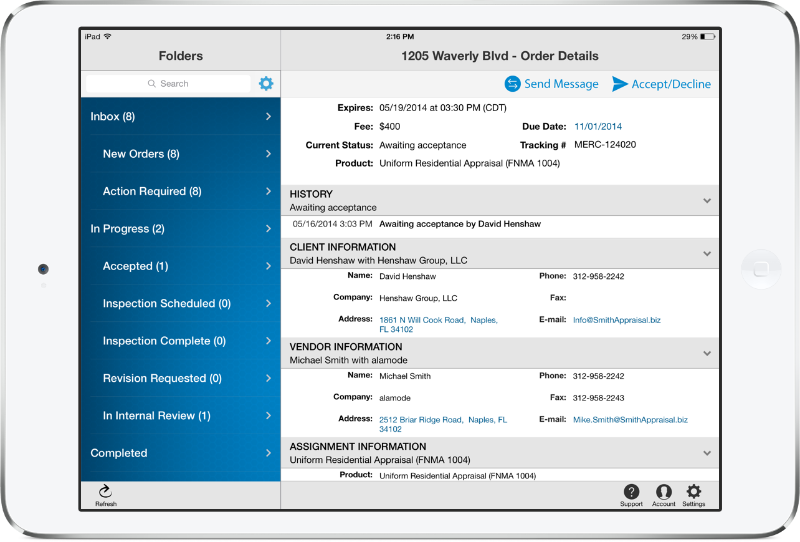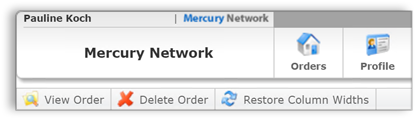
Whether your workflow includes five or 5,000 orders per month, Mercury Network gives you all the tools you need to manage them with ease. Click the Orders button at the top to access all your orders.
Filtering orders
When viewing your orders here, you can filter them by status by clicking the folders on the left; just click the folder that represents the status of the orders you'd like to see.
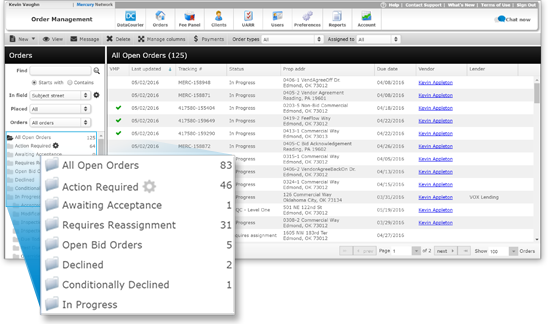
Sorting orders
While viewing orders, you can sort the list by any column. To do so, click the header for the column by which you'd like to sort. You can also adjust the width of the columns in this view, and your settings will be remembered next time you log in.
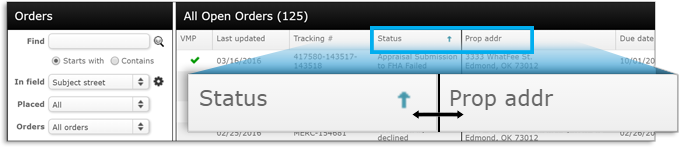
Opening orders
Double-click any order in the list to open it.
Orders that are awaiting acceptance or that are in negotiation are displayed in the left panel, and the Order Details for the currently selected order are shown on the right. Search for an order using the search bar above your list of orders on the left, and tap the Accept/Decline button on the upper right of the Order Details to acknowledge an order.
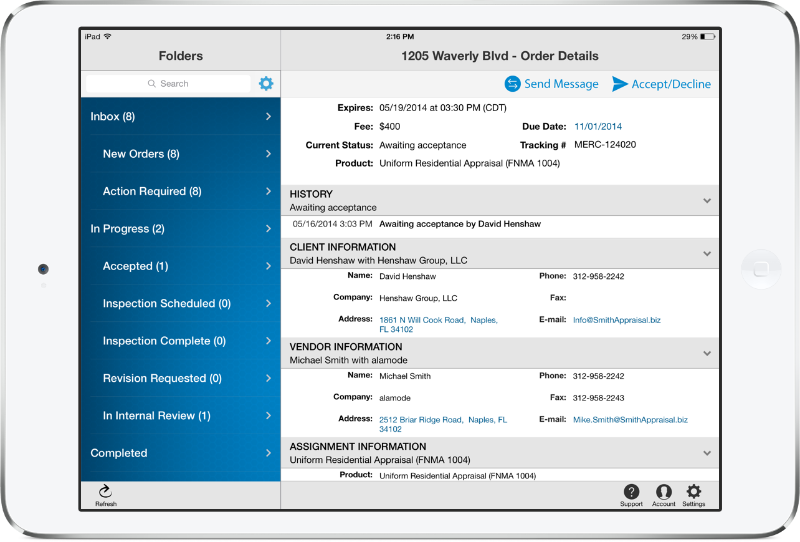
New orders are grouped together on the left side of Mercury Mobile based on the amount of time remaining before the order(s) expire — with orders expiring soonest appearing at the top. Orders being negotiated are listed at the bottom, and are automatically cleared from the list when the terms are accepted or rejected. If new conditions are proposed by the client, the order returns to the appropriate order group based on when it expires. Press Refresh (  ) on the lower left, or drag the list of orders downward to refresh the list.
) on the lower left, or drag the list of orders downward to refresh the list.