Set Inspection Status |
||
One of the great things about Mercury Network is everyone's ability to stay up-to-date regarding order status. Of course, this requires that you share any information about the current status of the order, and one of the most important status updates is the scheduling of the inspection.
To set the status of the scheduled or completed inspection:
- Click the Orders button at the top of the window.
- Double-click the order where you wish to update the inspection status.
- On the toolbar near the top, click Set Order Status, and
choose the appropriate inspection status for the order:
- Inspection Scheduled — Indicate the date and time of the scheduled inspection, and enter any applicable notes.
- Inspection Completed — Indicate the date and time you completed the inspection, and enter any applicable notes.
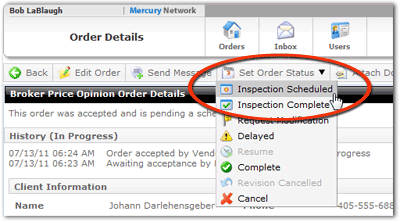
- When scheduling an inspection with Xcelerator enabled, the property contact has the opportunity
to provide their availability for the appointment. In this case, you'll see
their available times in the Select inspection date and time dialog.
Place a check to the left of the date that works best for you, then use the
dropdown on the right to indicate your arrival time. If you cannot schedule
the appointment for any of the available times, coordinate with the property
contact and enter the scheduled time as usual.
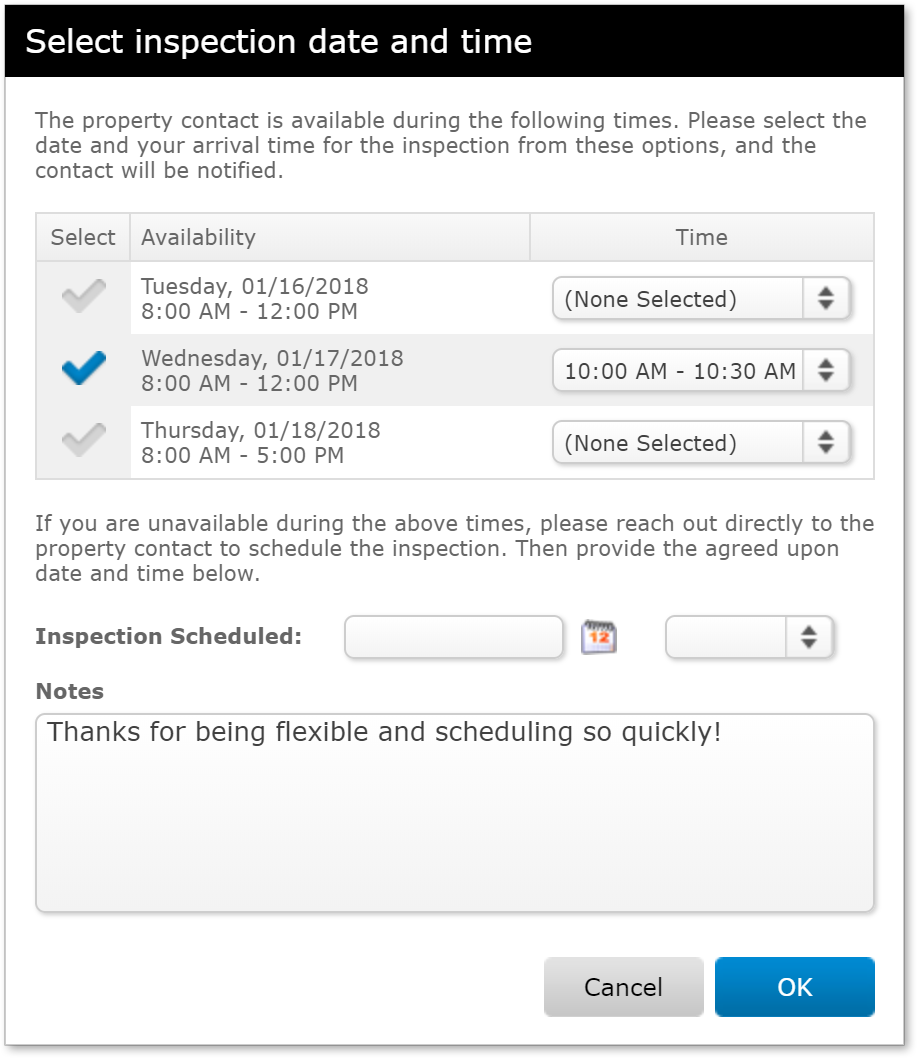
- Click OK to update the inspection status, and your client
is notified immediately.
If you chose one of the times chosen proposed by the property contact, they will receive confirmation of the time you selected.
Mercury
Network and its products are trademarks |