Using AQM in DataCourier |
||
To use AQM in DataCourier:
- While viewing a DataCourier file's details, click the Start
AQM button on the toolbar.
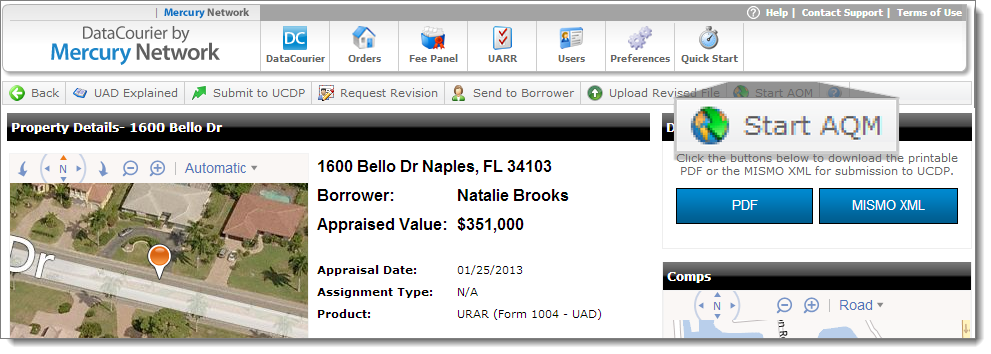
- After you click Start AQM, you're prompted to choose
which modules you'd like to order. To receive only an AQI Report, unmark
the option for QC Module.
- AQI - The Appraisal Quality Index automatically creates a report that details possible concerns from the appraisal report.
- QC Module - The QC Module allows you to manually review possible issues in the appraisal report, and relay revisions to your vendor. For more information on the QC Module, click here.
- Platinum Data RealView® - This integration will allow you to send reports to Platinum Data RealView to generate, review, and attach a RealView Summary or the full RealView Report to an order directly from DataCourier.
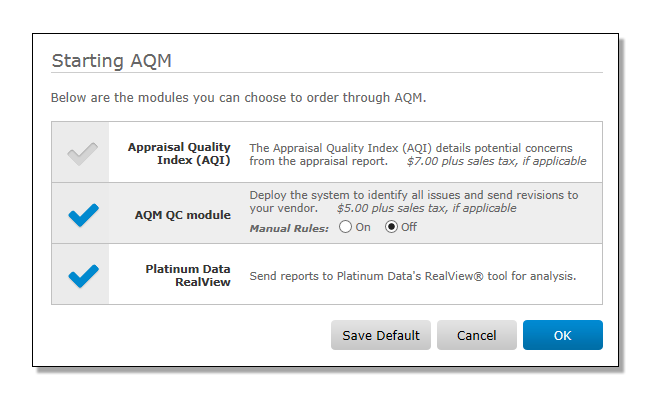
Note: You'll need a full Mercury Network account to use AQM. If you don't have a full Mercury Network account you'll be prompted to sign up when you click Start AQM. Getting a Mercury Network account is fast and easy. - Click OK to acknowledge the transaction fee and submit
your report to AQM.
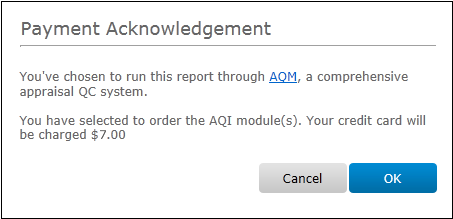
- The appraisal report has now been submitted to AQM, where it's being run against the most comprehensive QC rules to date. The results of this process will be returned shortly.
- Once returned, you can access the Results from the entry
that is added to the History section in your DataCourier
file.
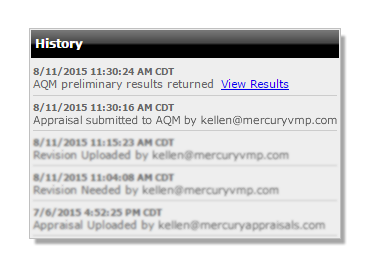
Mercury
Network and its products are trademarks |
