DataCourier - RealView® |
||
Mercury Network and Platinum Data have come together to integrate the Mercury Network vendor management platform and the Platinum Data RealView® quality management module. You can generate, review, and attach a RealView summary or the full RealView report to an order directly from Mercury.
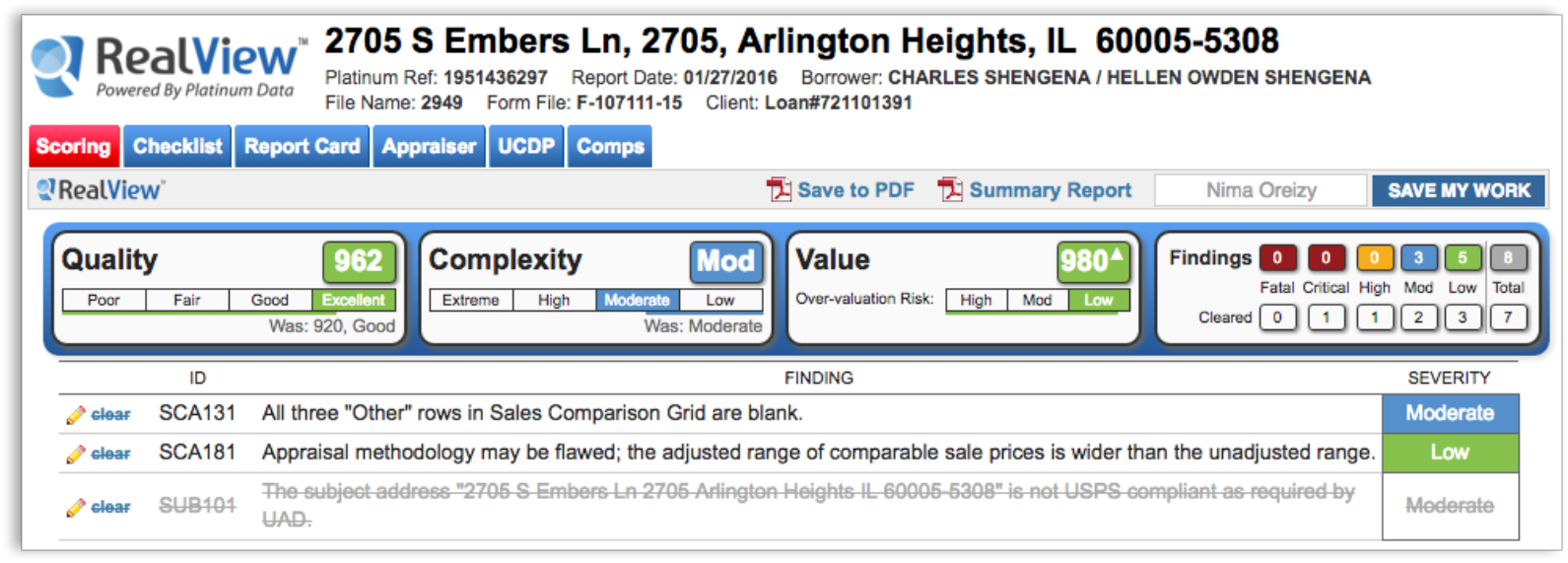
To activate the integration for your account, you'll need the following information:
- Your Platinum Data username
- Your Platinum Data password
The first time you click on the RealView module, a dialog will appear prompting you to enter in your Platinum Data username and password. Once you click Save, RealView is activated for your account. Then you're ready to begin sending appraisal reports for analysis and review. You have the option to submit XML or PDF copies of the appraisal report. RealView supports the following forms.
- UAD Forms – 1004, 2055, 1073, 1075
- Non-UAD Forms – 1025, 1004C, 2095
To use AQM with RealView® in DataCourier:
- While viewing a DataCourier file's details, click the Start
AQM button on the toolbar.
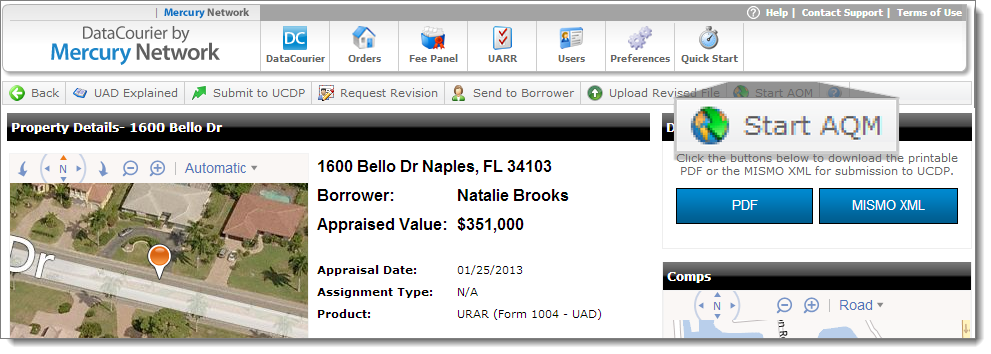
- After you click Start AQM, at minimum, check the box next
to RealView®.
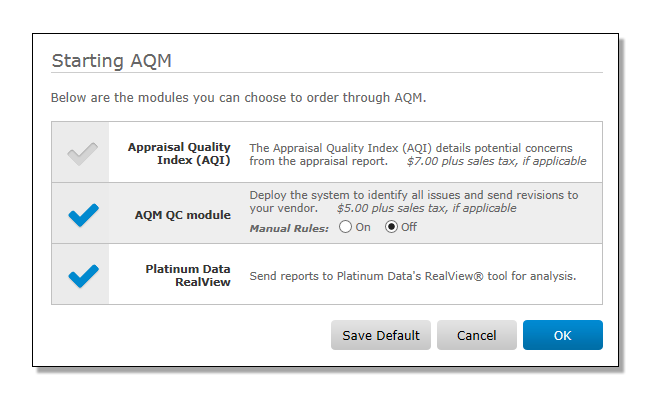
On the Starting AQM dialog, your default products will be pre-selected for convenience. If you wish to change your default products, simply make the selections and click Save Default. Alternatively, you may select your default modules or edit your Platinum Data username and password in the AQM Settings.
Note: If it is your first time submitted a report to RealView, you will be prompted to enter in your Platinum Data username and password and click save.
It is also important to note that Mercury Network doesn't charge a fee when an appraisal is submitted to RealView. Pricing information is not listed on this screen as that information is confidential between you and Platinum Data.
- When the results are returned, the order's audit trail is updated with a
link to the results. Click View Results to access the
RealView report. From here you can review results, respond, and request
revisions.
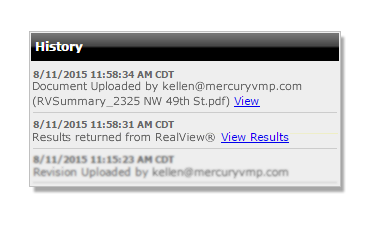
- When you're ready to download the report, you have two options to choose
from. Click Summary Report on the upper right to
download a summary of the report results, or click Save to
PDF to download the complete report.
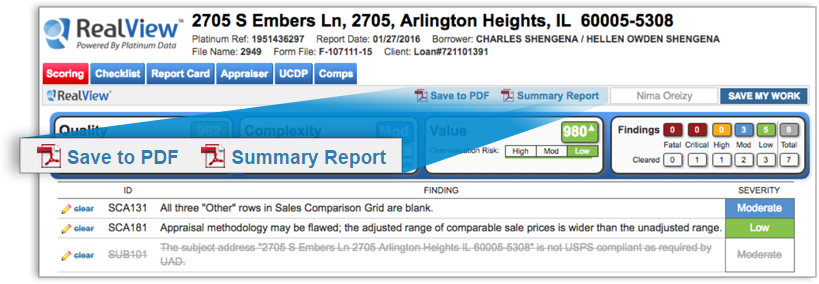
When downloaded, the report is attached to the Data Courier order, and there is a status event issued to the History of the order.
If you request a revision to the appraisal from the RealView interface, the request is issued by DataCourier and the order is moved to the Revision Requested folder where it is processed as a standard revision request.
Mercury
Network and its products are trademarks |