Edit or Enter a Doc File ID |
||
Sometimes a loan requires more than one appraisal, so UCDP accepts up to three appraisals for a single loan, and each of those appraisals must be submitted using the same UCDP Doc File ID. It's these cases where you might need to manually enter a Doc File ID on a Mercury Network order. Here's how to do it:
- Log into Mercury Network.
- Double-click any order to view the Order Details.
- In the Assignment information section, on the
UCDP Doc File ID line, click Edit or the
click the existing Doc File ID (which is displayed as a link) – whichever
appears.
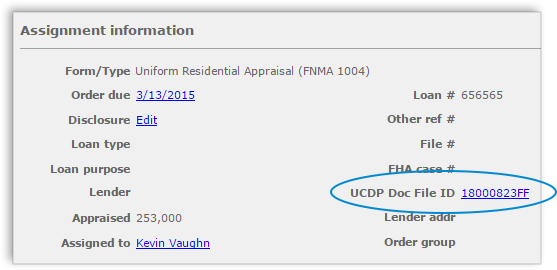
Note: If you see the Doc File ID instead of the word edit you'll know there is already a Doc File ID associated with this order. Be sure you intend to change the Doc File ID before you proceed, since subsequent submissions using this Doc File ID could replace a previously submitted appraisal. - In the dialog that appears, enter the intended Doc File ID and click OK.
If you enter a Doc File ID that's already associated with another Mercury Network order, you'll see information about the other order(s) associated with this Doc File ID near the top of the Order Details window.
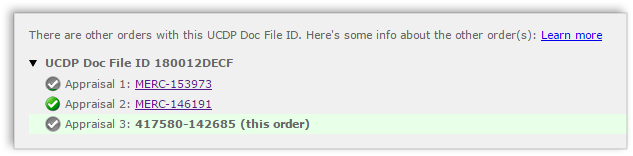
Mercury
Network and its products are trademarks |