Submit Multiple Appraisals for 1 Loan |
||
Mercury Network gives you the ability to submit multiple appraisals to UCDP for a single loan file. This is useful if the loan requires more than one appraisal, since all appraisals for a single loan (up to three of them) are to be submitted under the same Doc File ID in UCDP.
Here's the general process for using Mercury Network to submit multiple appraisals for a single UCDP loan file:
- The first appraisal is submitted to UCDP and a Doc File ID is assigned by UCDP. This becomes "Appraisal 1" for this loan in UCDP.
- A second appraisal is ordered, then, on the Mercury Network order, you manually enter the Doc File ID (see instructions below) that was assigned by UCDP for "Appraisal 1." This way, when the second appraisal is submitted to UCDP, it becomes "Appraisal 2" for this loan in UCDP.
- If needed, a third appraisal is ordered, and the existing Doc File ID for the loan is manually entered on the Mercury Network order. Then, when the appraisal is submitted, it becomes "Appraisal 3" for this loan in UCDP.
Notice that the key is that you manually enter the loan's Doc File ID on the Mercury Network orders for "Appraisal 2" and "Appraisal 3" prior to submitting those appraisals. That's because the Doc File ID tells Mercury Network that an appraisal was previously submitted for this loan.
|
||||
 |
How do I enter the Doc File ID on an appraisal order? |
- Log into Mercury Network.
- Double-click any order to view the Order Details.
- In the Assignment Information section, on the
UCDP Doc File ID line, click Edit or the
click the existing Doc File ID (which appears as a link) — whichever appears.
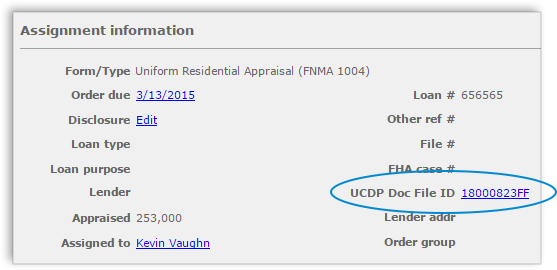
Note: Remember: If a Doc File ID appears, that indicates that there is already a Doc File ID associated with this order. Be sure you intend to change the Doc File ID before you proceed.
- In the dialog that appears, enter the intended Doc File ID and click OK.
If you enter a UCDP Doc File ID that's already associated with another Mercury Network order, you'll see information about the other order(s) associated with this Doc File ID near the top of the Order Details window.
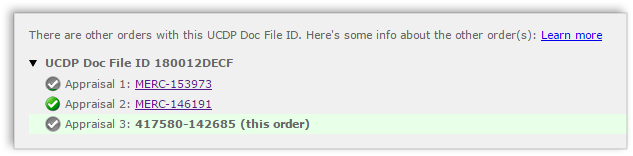
Mercury
Network and its products are trademarks |