Submit Revised Appraisals |
||
When you've received the corrected report from the appraiser, you'll need to submit it to UCDP to receive a successful Submission Summary Report (SSR.) This process is nearly identical to the way you submitted the appraisal the first time.
- Log into Mercury Network.
- In the Orders view, double-click the appraisal you intend to resubmit. This will open the Order Details.
- On the toolbar, click Set status, and choose
Submit to UCDP.
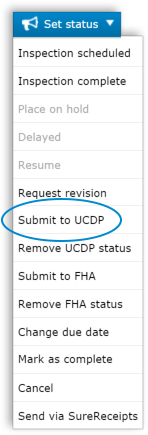
- In the dialog that appears, you'll see that the fields are populated with
the information you entered the first time you submitted the appraisal, but
you can make changes if you need to.
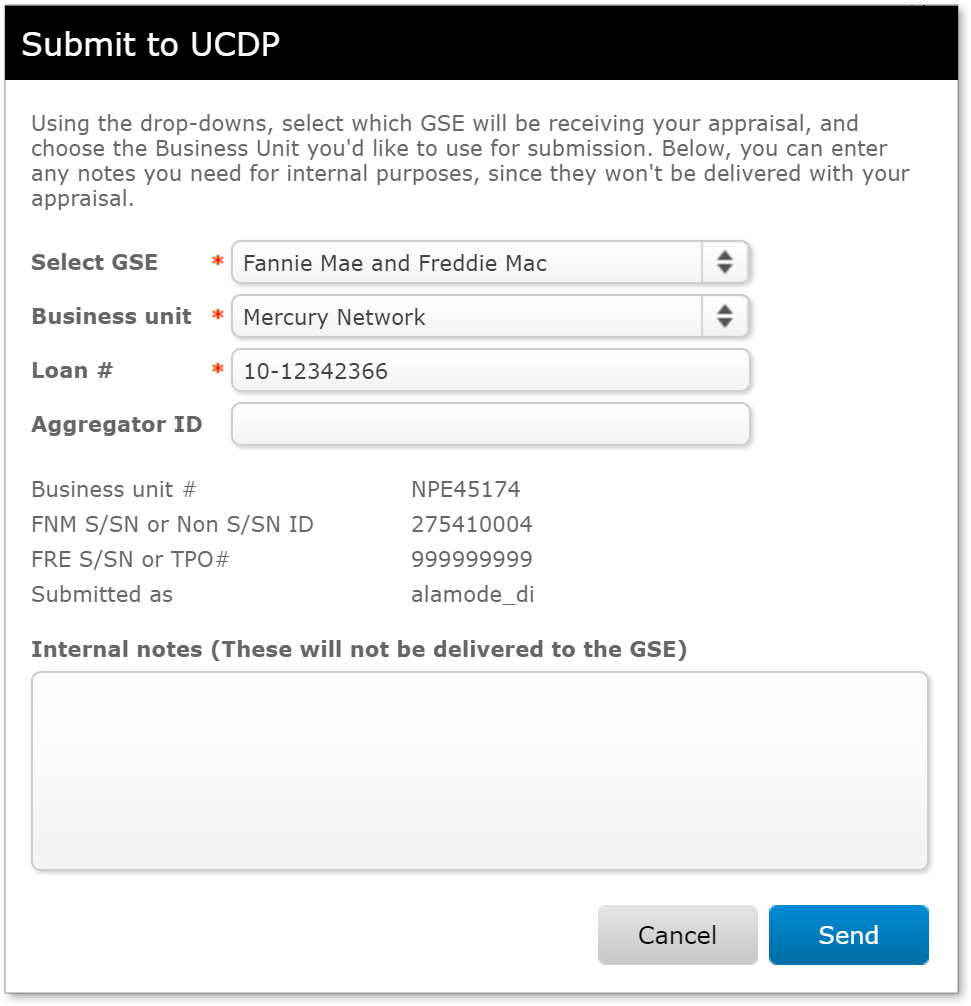
- Use the Select GSE drop-down to select the GSE(s) to which you intend to submit the appraisal.
- Use the Business unit drop-down to choose the Business Unit name with which you intend to submit the appraisal. When you choose a Business Unit, the associated Seller/Servicer Number(s) or Third Party Originator Number(s) will be displayed below so you can confirm that the correct Business Unit was selected.
- Enter the loan number in the Loan # field. This field will already contain the loan number you entered when you submitted the first appraisal.
- In the Internal notes field, enter any comments you'd like for your own purposes. These will only be visible within your Mercury Network account; they won't be delivered to the UCDP.
- Click Send to submit the appraisal to UCDP.
Now, you'll return to the Order Grid, where you'll immediately see one or more events regarding the status of your submission. Click here to find out more about monitoring your submission status.
When you submit the revised appraisal, the new appraisal will replace the previous one in UCDP. However, you'll still be able to view each appraisal separately in Mercury Network.
Mercury
Network and its products are trademarks |