Submit to UCDP |
||
You can submit appraisals directly to the GSEs' Uniform Collateral Data Portal (UCDP) from Mercury Network. In order to do so, you must first set up your connection to the UCDP. Also, unless you are the Mercury Network admin, you must have permissions to submit to UCDP. If you don't have the necessary privileges, you won't see the option to submit to UCDP.
Here's how to submit an appraisal to UCDP:
- Log into Mercury Network.
- In the Orders view, double-click any completed appraisal to view the order details.
- On the toolbar, click Set Status, and choose
Submit to UCDP.
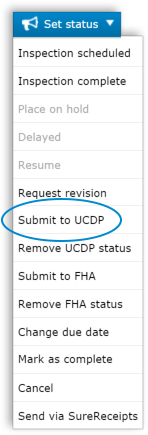
- In the dialog that appears, you'll need to choose how you'll be submitting
to UCDP:
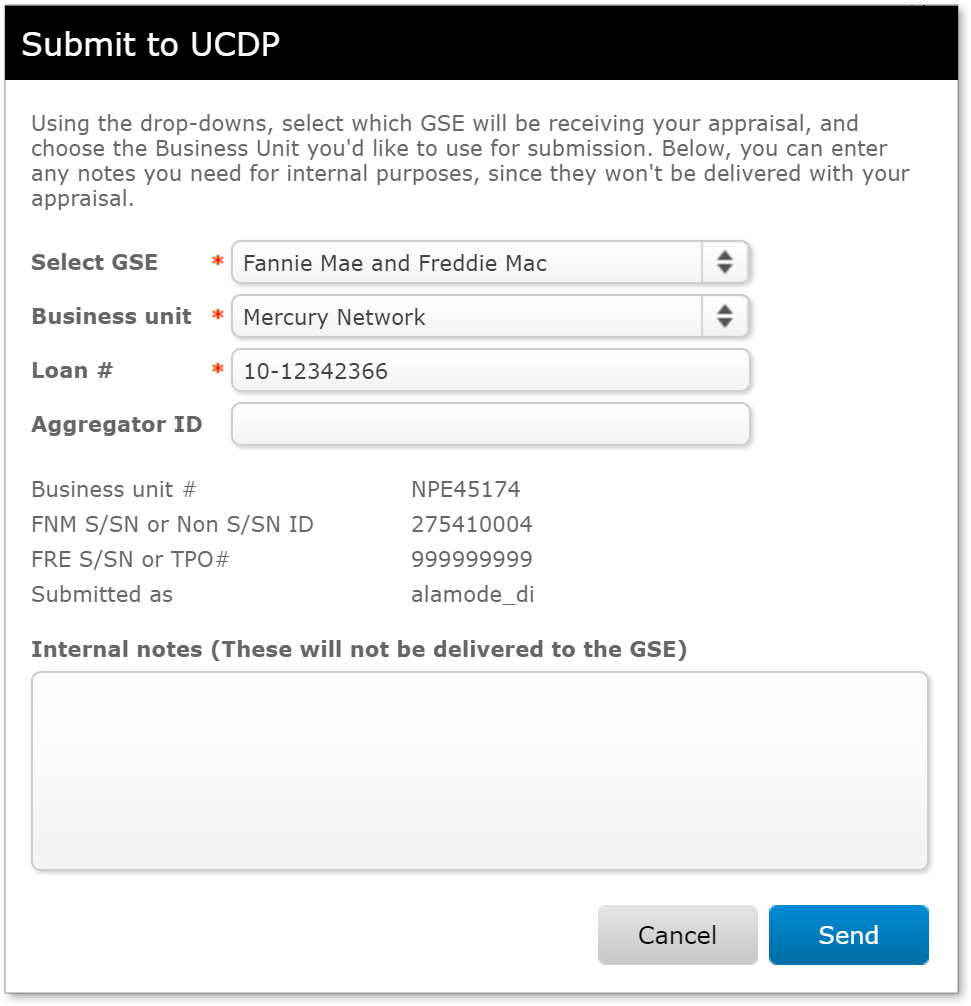
- Use the Select GSE drop-down to select the GSE(s) to which you intend to submit the appraisal.
- Use the Business Unit drop-down to choose the Business Unit name with which you intend to submit the appraisal. When you choose a Business Unit, the associated Seller/Servicer Number(s) or Third Party Originator Number(s) will be displayed below so you can confirm that the correct Business Unit was selected.
- Enter the loan number in the Loan # field. If the loan number is already in the order details, it will be populated for you.
- If you've entered an Aggregator ID in your Automatic UCDP settings, it will appear here and submission results will be shared. You may also change or remove the Aggregator ID on a per-order basis.
- In the Internal Notes field, enter any comments you'd like for your own purposes. These will only be visible within your Mercury Network account; they won't be delivered to the UCDP.
- Click Send to submit the appraisal to UCDP.
Now, you'll return to the Order Grid, where you'll immediately see one or more events regarding the status of your submission. Click here to find out more about monitoring your submission status.
Mercury
Network and its products are trademarks |
