Send via SureReceipts |
||
You can easily send documents to any contacts on the order using Send via SureReceipts. When you do, you'll have an audit trail of when the documents were viewed and by whom in the history of the order. Best of all, when an appraisal has been completed, you can deliver the report securely to your borrower and other recipients, since the appraisal itself is not in the e-mail they receive.
To send documents to recipients:
- Open the order that is tied to the documents you want to send.
- From the toolbar at the top, click Set status and select
Send via SureReceipts from the drop-down menu.
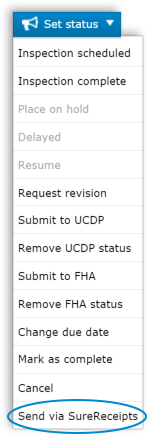
- In the dialog that appears, you'll be guided through the delivery.
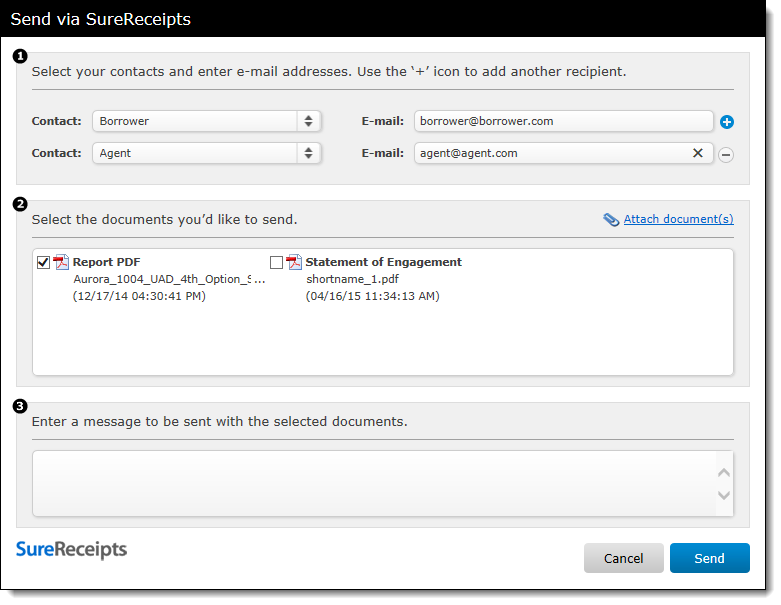
- Step 1 You can select recipients by choosing a contact title from the dropdown. If the contact you choose is already tied to the order, their e-mail will populate just to the right. To add another recipient, click the blue plus sign icon to repeat the process. You can add up to 4 recipients per delivery.
- Step 2 Select the documents you'd like to send. Any documents already uploaded to the order will be available for you to select for delivery. There is no limit to the number of documents you can send at a time. If you want to add another document, click the Attach document(s) link and follow the prompts for attaching a document to the order.
- Step 3 In the message field, type anything you would like to appear in the body of the e-mail message that is sent to the recipients. Then click Send.
- When the message is sent, a time-stamped event detailing recipients and
the documents sent is added to the audit trail of the order.
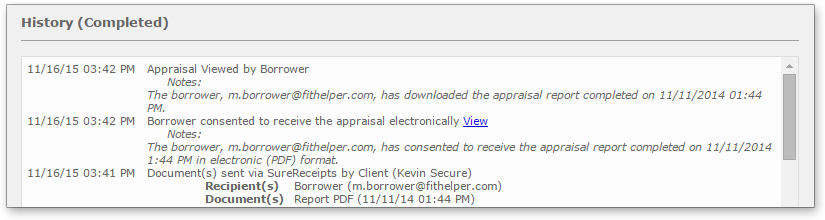
What the borrower sees
Mercury Network covers your bases regarding the Equal Credit Opportunity Act (ECOA) rules. The steps below outline the general workflow of what the borrower or co-borrower sees when a report is delivered using the SureReceipts feature.
- When the borrower selects the download documents button in the e-mail
notification they receive, they are directed to the SureReceipts delivery web
page.
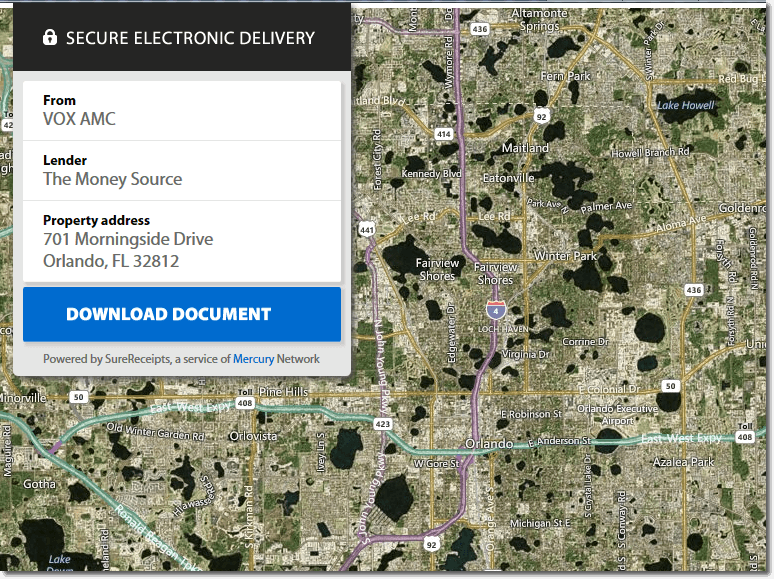
- Step 1 From the delivery page, the recipient selects the Download Document button to receive the documents.
- Step 2 When you deliver an appraisal to the borrower or
co-borrower, they must acknowledge or decline consent to download the report
electronically.
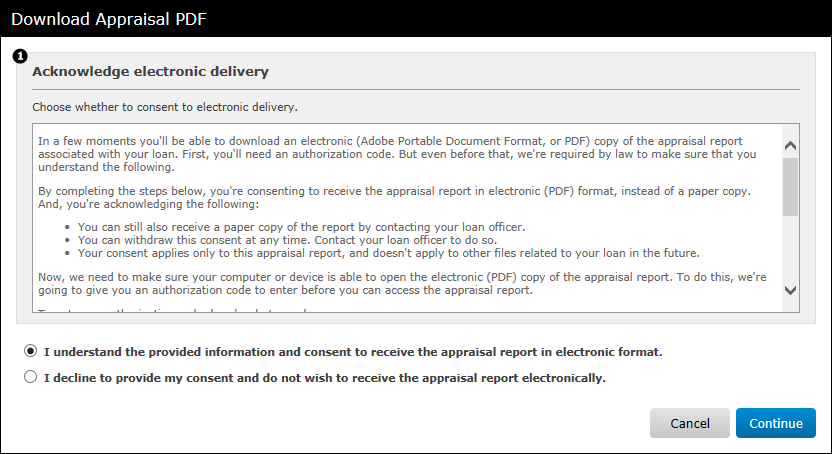
The consent requirement applies to appraisal documents delivered to the borrower or co-borrower contact titles only, and not to other recipients such as the broker or agent.
Click here for the full text shown to the borrower.
In a few moments you’ll be able to download an electronic (Adobe Portable Document Format, or PDF) copy of the appraisal report associated with your loan. First, you’ll need an authorization code. But even before that, we’re required by law to make sure that you understand the following.
By completing the steps below, you’re consenting to receive the appraisal report in electronic (PDF) format, instead of a paper copy. And, you’re acknowledging the following:
- You can still also receive a paper copy of the report by contacting your loan officer. Note that in some cases, there may be a fee involved in sending a paper copy of the appraisal report after you’ve already received an electronic (PDF) copy.
- You can withdraw this consent at any time. Contact your loan officer to do so.
- Your consent applies only to this appraisal report, and doesn’t apply to other files related to your loan in the future.
Now, we need to make sure your computer or device is able to open the electronic (PDF) copy of the appraisal report. To do this, we’re going to give you an authorization code to enter before you can access the appraisal report.
To get your authorization code, here’s what you do.
- Click the button ‘Download Auth Code’. When you do, an electronic file in PDF format with your authorization code on it should open, or be saved to your computer or device. (You may be given a choice to either ‘Open’ or ‘Save’ the file. If you are given a choice, choose ‘Open’.) If it downloads without opening, go to the folder on your computer or device where the file is saved, and open the file from there.
- If the file opens and you can see your authorization code — great! That means your computer or device is able to open the electronic (PDF) copy of the appraisal report, too.
Enter the authorization code in the box below, and click ‘Continue’.
You’ll need an Internet connection, a compatible web browser, and a PDF Viewer (like Adobe Reader©) that can open and read PDF files. If you’re able to open and read your authorization code, that means you probably have everything you need.
If you have any trouble getting the authorization code or accessing or opening the appraisal report, please contact your loan officer.
- Step 3 Regardless of which option the borrower chooses,
the response will be placed in the order's audit trail. If a borrower declines
to receive it electronically, you can automatically trigger the report to
appear in your Action Required folder. This allows you to
mail a hard copy in compliance with ECOA.
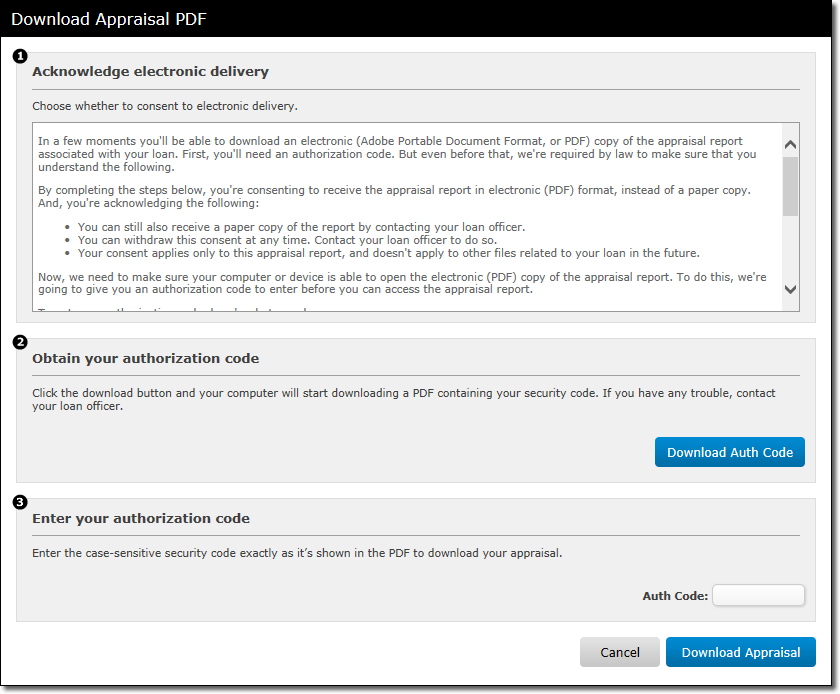
- Next Once the borrower has consented to downloading the
appraisal, they proceed to step 2 where they download the authorization code
required to obtain the PDF file. When the borrower clicks the Download
Auth Code button, a PDF file is downloaded that contains the
authorization code.
The borrower then copies and pastes or manually enters the auth code from the PDF file into the Auth Code field. When the borrower has entered the auth code, they simply click Download Appraisal to download the completed report.
Note: When the borrower agrees to the ECOA guidelines and downloads the appraisal electronically, a SureReceipts Compliance Certificate is created and attached to the order. Click here to see an example of the Compliance Certificate. - An event appears in the order history when the borrower downloads and
views the PDF.
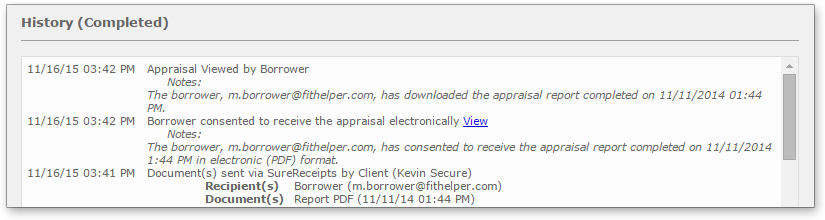
What other recipients see
The recipient receives an e-mail notification that includes a button to download the documents.
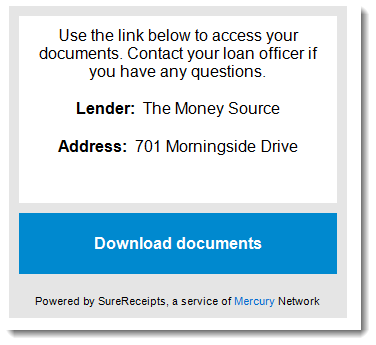
Once they click the button, they are directed to the SureReceipts delivery web page.
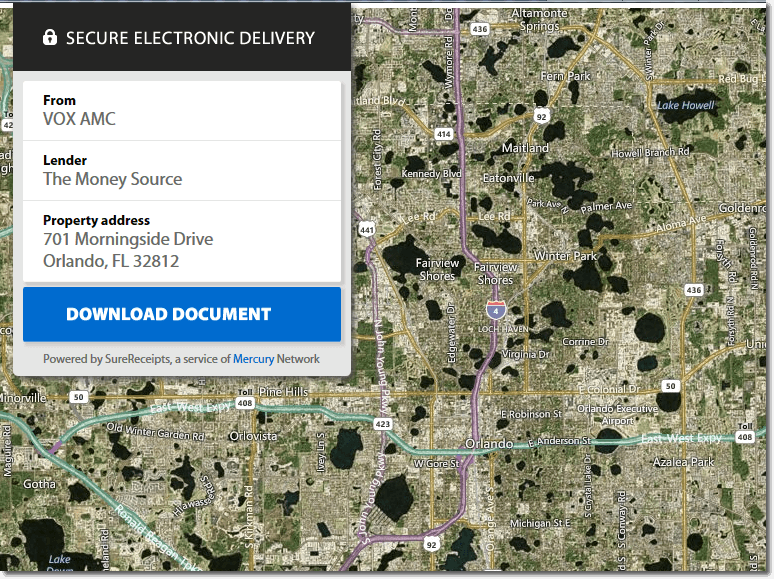
- From the delivery page, the recipient selects the Download Document button to receive the documents.
- When a recipient downloads the documents, an event appears in the order
history. Click on the View Details link to see the specifics
of the documents each contact has viewed.
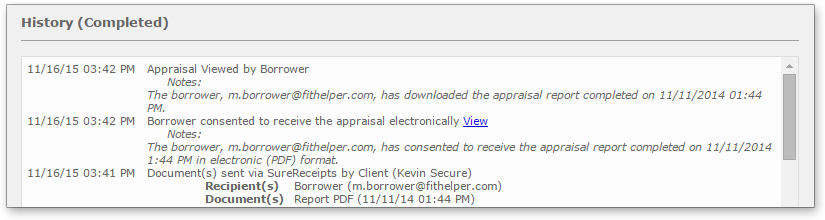
Mercury
Network and its products are trademarks |