Deliver Orders |
||
In order to deliver a report when it's complete, you'll simply need to mark the order with a status of Complete.
To mark the status of an order Complete and deliver the report...
- Log into the Vendors portal with your username and password.
- Click the Orders button at the top of the window.
- Double-click the order you'd like to complete.
- On the toolbar near the top, click Complete.


Note: If you see a notice about an "unsolicited report", this means that you've already delivered a report for this order, and no revision request has been sent for a subsequent report. If you need to deliver a revised report, contact your client so they can issue a revision request for this order. Once they do, you'll be able to deliver the revised report. - In the dialog that appears, there are a few things you might see:
- If you see an Upload button, you can simply click it to
upload the PDF of your report because your client hasn't set any file type
requirements for this order. If you see a button labeled Upload
MISMO XML or Upload ENV file (or both) that
indicates your client requires those file types for this order. Click the
button(s) to upload the report using the specified file type.
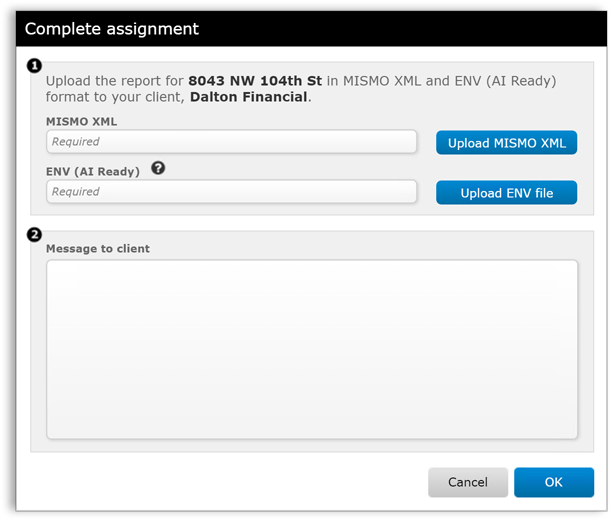

Note: If your client needs MISMO XML, you only need to upload the MISMO XML file here -- there's no need for the PDF in addition. MISMO XML files contain the PDF, so your client will receive everything they need to view and submit the appraisal. If your client is requesting BOTH and XML and PDF file, they might not be aware that the XML already contains the PDF. - Add notes for the completion status in the Message to client field.
- Click OK.
- Now, the order will have a status of Pending Quality
Review until your client reviews and accepts the report. It's
possible that your client will need revisions, so if they request any, you'll
be notified just as you would a brand new order.
- If your client has requested that you include Salient
Information, you'll be prompted when the order is marked completed if
any of the necessary information is missing from the appraisal. Once
completed, a red exclamation mark will be shown next to Salient Info in the
Assignment Information section if any information is still
missing. After completing the order, to add or edit salient info,
simply click View from Order Details and fill out any
necessary fields.
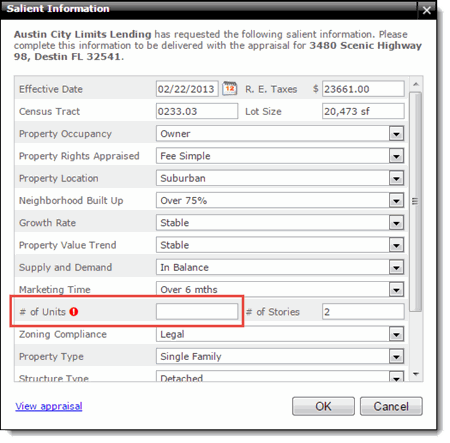
- If your client has requested that you include Salient
Information, you'll be prompted when the order is marked completed if
any of the necessary information is missing from the appraisal. Once
completed, a red exclamation mark will be shown next to Salient Info in the
Assignment Information section if any information is still
missing. After completing the order, to add or edit salient info,
simply click View from Order Details and fill out any
necessary fields.
That's it! Your client is notified immediately that they should review the order, and unless they request a revision, you're done with that order.
Mercury
Network and its products are trademarks |