Edit Orders |
||
Once you've received an order in Mercury Network, you can always go back and update the order at a later time if necessary — Here's how:
- In Mercury Network, click the folder on the left to filter just the order you want to view.
- Find the order in the list of open orders and double-click it.
- When the order loads, click Edit Order in the top
toolbar.
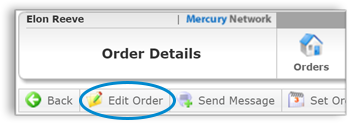
- To reassign the order to another appraiser, select their name from the
Assigned to Employee drop-down.
Note: If the order originally required a supervisor appraiser, you will only be able to assign the order to another supervisor. 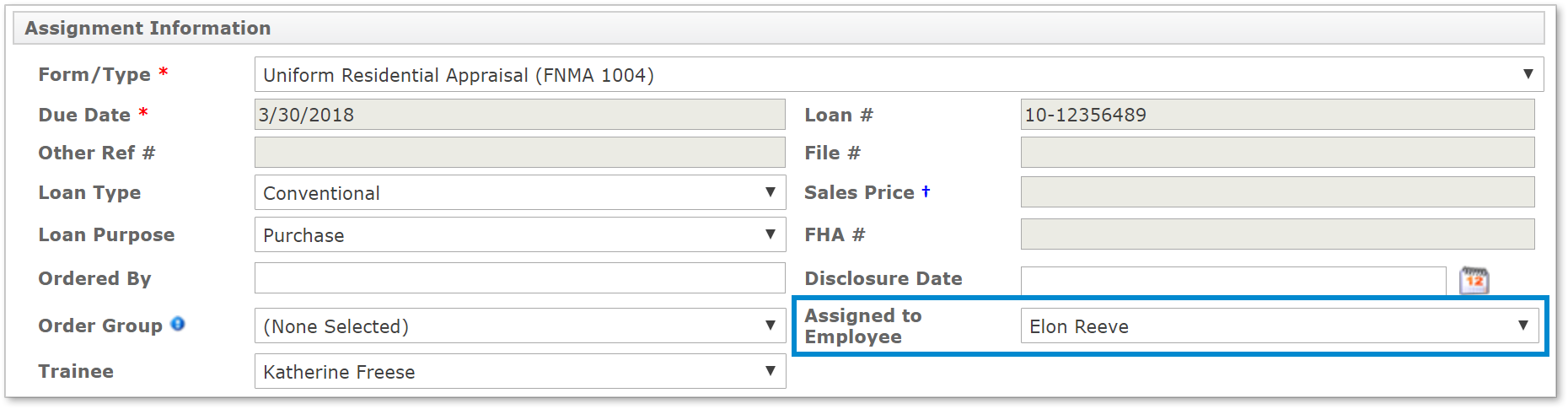
- Edit order information and click Save when finished to update the order.
Mercury
Network and its products are trademarks |