Users |
||
The Users view lets you manage the users in your Mercury Network account. Depending on how you configure each one, these users could be vendors, admin staff, or order processors.
To get to the Users view, click the Users button on the toolbar near the top of the window.
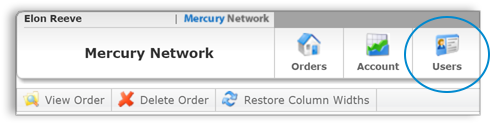
Here, you'll see any current users listed on the left. Click on one of them, and you'll see a series of tabs appear to the right. Those tabs will allow you to access and edit all the details for the user. Click any tab to manage the details for each.
You'll see a couple of other buttons on the toolbar near the top.
- Save - Saves any changes that you've made. You can move from tab to tab without saving, but if your browser closes unexpectedly, you will lose any changes that have been made since you last saved.
- Create New User - Click here to add a user to your Mercury Network account. This will start a new, blank user where you can enter details on the tabs to the right.
- Delete User - Hightlight any user below and click this button to remove it from your account. You'll be prompted before the user is removed. Deletion is permanent.
- Add - This allows you to add specific license, insurance, and attachments to the profile using the tabs.
- Preview Profile - As you build your profile, you can click here to see your profile exactly as any Mercury Network client would.
At the bottom of the window, you'll see the Profile Status section. The icons here show you, at a glance, whether any items are missing from the selected user's profile.

In this example, the user has all the profile items they need except the W-9, which you can discern from the icons:
 - Indicates
the profile item is OK
- Indicates
the profile item is OK
 - Indicates the
profile item needs attention
- Indicates the
profile item needs attention
Set Up a Sub-Account
- Log in to your Mercury Network account and click Users in
the top toolbar.
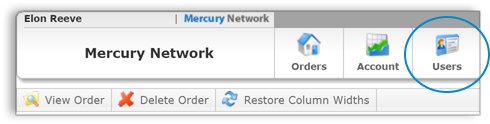
- Click Create New User.
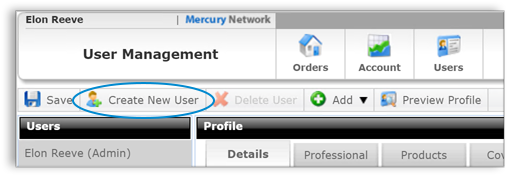
- At minimum, fill out the required information in the Details tab that's indicated by red asterisks ( * ). Then, use the tabs to fill out or edit any additional profile information as described above.
- When you're finished, click Save to create the new user.
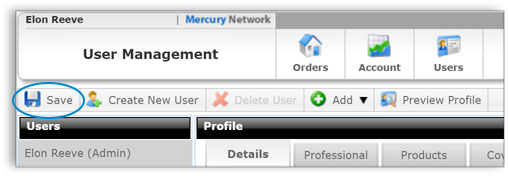
More:
Mercury
Network and its products are trademarks |
 Details
Details